2 min read
Dec 27, 2023
Previously
How to Build an Online Database APP by Python, PySide6 and Google Sheets (9): View Dividend
Previously
ihenrywu.medium.com
This article is about how to “View Balance” in the App:
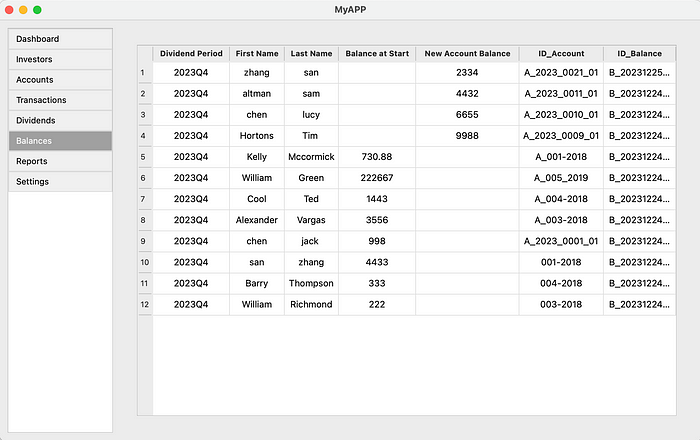
Call the function in the Main Window
- Clears the current content in the main window.
- Creates an instance of
BalancesTable, passinggoogle_sheets_clientas a parameter. - Adds the
BalancesTablewidget to the main content area for user interaction.
def display_balances_form(self):
self.clear_content()
balances_table = BalancesTable(self.google_sheets_client)
self.content.layout().addWidget(balances_table)
Create View Balance Class
__init__: Initializes the widget, sets up the Google Sheets client, and initializes the user interface.
class BalancesTable(QWidget):
def __init__(self, google_sheets_client):
super().__init__()
self.google_sheets_client = google_sheets_client
self.initUI()
initUI: Sets up the layout, which includes aQTableWidgetfor displaying balance data. The table is configured with specific columns, resizing policies, and selection behaviors.
def initUI(self):
layout = QVBoxLayout(self)
# Create the table widget with scroll feature
self.table = QTableWidget()
self.table.setSizePolicy(QSizePolicy.Expanding, QSizePolicy.Expanding)
self.desired_columns = ["Dividend Period", "First Name", "Last Name", "Balance at Start", "New Account Balance", "ID_Account","ID_Balance"]
self.table.setColumnCount(len(self.desired_columns))
self.table.setHorizontalHeaderLabels(self.desired_columns)
# Set the resize mode for each column
for i in range(len(self.desired_columns)):
self.table.horizontalHeader().setSectionResizeMode(i, QHeaderView.ResizeToContents)
self.table.horizontalHeader().setStretchLastSection(True)
self.table.verticalHeader().setDefaultSectionSize(30)
self.table.verticalHeader().setSectionResizeMode(QHeaderView.Fixed)
self.table.setEditTriggers(QTableWidget.NoEditTriggers)
self.table.setSelectionBehavior(QTableWidget.SelectRows)
# Load the data into the table
self.loadData()
layout.addWidget(self.table)
loadData: Loads balance data from the Google Sheets worksheet named “05_Balances”. It filters the data for the current quarter, sorts it, and populates the table.
def loadData(self):
current_quarter = self.get_current_quarter()
worksheet = self.google_sheets_client.open_spreadsheet(GOOGLESHEET_ID).worksheet("05_Balances")
all_data = worksheet.get_all_values()
headers = all_data[0]
dividend_period_index = headers.index("Dividend Period")
id_balance_index = headers.index("ID_Balance")
# Filter the data for the current quarter
filtered_data = [row for row in all_data[1:] if row[dividend_period_index] == current_quarter]
# Sort the filtered data in reverse order based on "ID_Balance"
sorted_data = sorted(filtered_data, key=lambda x: x[id_balance_index], reverse=True)
# Map column names to indices
column_indices = {name: index for index, name in enumerate(headers)}
# Prepare rows to be displayed in the table
display_rows = []
for row in sorted_data:
display_row = [row[column_indices[col]] for col in self.desired_columns if col in column_indices]
display_rows.append(display_row)
self.table.setRowCount(len(display_rows))
boldFont = QFont()
boldFont.setBold(True)
# Set column header font to bold
for i in range(len(self.desired_columns)):
header = self.table.horizontalHeaderItem(i)
if header:
header.setFont(boldFont)
# Align content to center and set rows
for i, row in enumerate(display_rows):
for j, cell in enumerate(row):
item = QTableWidgetItem(cell)
item.setTextAlignment(Qt.AlignCenter) # Align text to center
self.table.setItem(i, j, item)
get_current_quarter: Calculates and returns the current quarter of the year. This method is used to filter the balance data relevant to the current period.
def get_current_quarter(self):
month = datetime.now().month
quarter = ((month - 1) // 3) + 1
year = datetime.now().year
return f"{year}Q{quarter}"
Next Step
How to Build an Online Database APP by Python, PySide6 and Google Sheets (11): View Report
Previously
ihenrywu.medium.com
Database
Python
Pyside6
Google Sheets
GUI