4 min read
Dec 27, 2023
Previously
How to Build an Online Database APP by Python, PySide6 and Google Sheets (10): View Balance
Previously
ihenrywu.medium.com
This article is about how to “View Report” in the app:
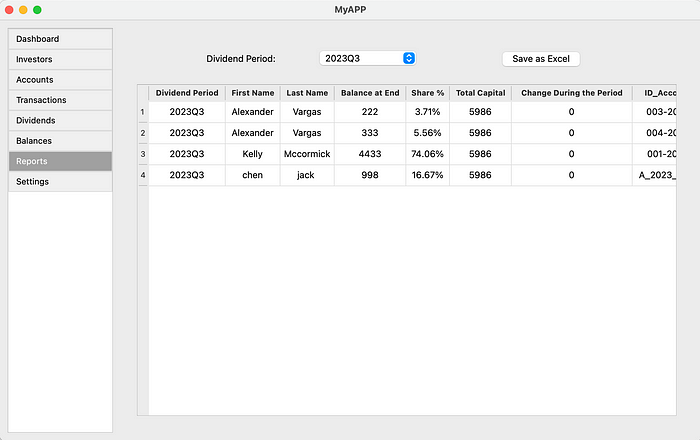
Call the function in the Main Window
- Clears the existing content in the main window.
- Creates an instance of the
ReportTableclass, providinggoogle_sheets_clientfor accessing Google Sheets data. - Adds the
ReportTablewidget to the main content area for user interaction.
def display_reports_table(self):
self.clear_content()
reports_table = ReportTable(self.google_sheets_client)
self.content.layout().addWidget(reports_table)
Create the View Report Class
__init__: Initializes the widget, sets up the Google Sheets client, and initializes the user interface.
class ReportTable(QWidget):
def __init__(self, google_sheets_client):
super().__init__()
self.google_sheets_client = google_sheets_client
self.initUI()
initUI: Sets up the layout, including a dropdown menu for selecting dividend periods and a table for displaying report data. It also includes a button for exporting data to a CSV file.
def initUI(self):
layout = QVBoxLayout(self)
# Create a QHBoxLayout for the label and combo box
row_layout = QHBoxLayout()
# Label for Dividend Period ComboBox
label = QLabel("Dividend Period:")
label.setFixedSize(150, 30) # Set the fixed size for the label
row_layout.addWidget(label, alignment=Qt.AlignVCenter | Qt.AlignRight) # Align right and center vertically
# Dropdown for selecting Dividend Period
self.dividendPeriodComboBox = QComboBox()
self.dividendPeriodComboBox.setFixedSize(150, 30) # Set the fixed size for the combo box
self.dividendPeriodComboBox.currentTextChanged.connect(self.loadData)
row_layout.addWidget(self.dividendPeriodComboBox, alignment=Qt.AlignVCenter | Qt.AlignLeft) # Align left and center vertically
# Button for exporting to CSV
export_button = QPushButton("Save as Excel")
export_button.clicked.connect(self.exportToCSV)
row_layout.addWidget(export_button, alignment=Qt.AlignVCenter | Qt.AlignLeft) # Align left and center vertically
layout.addLayout(row_layout) # Add the row layout to the main layout
# Create the table widget with scroll feature
self.table = QTableWidget()
self.table.setSizePolicy(QSizePolicy.Expanding, QSizePolicy.Expanding)
self.desired_columns = ["Dividend Period", "First Name","Last Name", "Balance at End", "Share %", "Total Capital", "Change During the Period", "ID_Account"]
self.table.setColumnCount(len(self.desired_columns))
self.table.setHorizontalHeaderLabels(self.desired_columns)
# Set the resize mode for each column
for i in range(len(self.desired_columns)):
self.table.horizontalHeader().setSectionResizeMode(i, QHeaderView.ResizeToContents)
self.table.horizontalHeader().setStretchLastSection(True)
self.table.verticalHeader().setDefaultSectionSize(30)
self.table.verticalHeader().setSectionResizeMode(QHeaderView.Fixed)
self.table.setEditTriggers(QTableWidget.NoEditTriggers)
self.table.setSelectionBehavior(QTableWidget.SelectRows)
layout.addWidget(self.table)
# Load the periods into the combo box and data into the table
self.loadDividendPeriods()
self.loadData(self.dividendPeriodComboBox.currentText())
loadDividendPeriods: Loads dividend periods from the Google Sheets worksheet and populates the dropdown menu. The current quarter can be excluded if desired.
def loadDividendPeriods(self):
worksheet = self.google_sheets_client.open_spreadsheet(GOOGLESHEET_ID).worksheet("05_Balances")
all_data = worksheet.get_all_values()
dividend_periods = set(row[all_data[0].index("Dividend Period")] for row in all_data[1:])
dividend_periods = sorted(list(dividend_periods), reverse=True)
# Exclude the current quarter if desired
current_quarter = self.getCurrentQuarter()
dividend_periods = [period for period in dividend_periods if period != current_quarter]
self.dividendPeriodComboBox.addItems(dividend_periods)
loadData: Loads data into the table based on the selected dividend period.
def loadData(self, selected_period):
worksheet = self.google_sheets_client.open_spreadsheet(GOOGLESHEET_ID).worksheet("05_Balances")
all_data = worksheet.get_all_values()
headers = all_data[0]
rows = [row for row in all_data[1:] if row[headers.index("Dividend Period")] == selected_period]
column_indices = {name: index for index, name in enumerate(headers)}
filtered_rows = [[row[column_indices[col]] for col in self.desired_columns if col in column_indices] for row in rows]
boldFont = QFont()
boldFont.setBold(True)
# Set column header font to bold
for i in range(len(self.desired_columns)):
header = self.table.horizontalHeaderItem(i)
if header:
header.setFont(boldFont)
self.table.setRowCount(len(filtered_rows))
for i, row in enumerate(filtered_rows):
for j, cell in enumerate(row):
item = QTableWidgetItem(cell)
item.setTextAlignment(Qt.AlignCenter) # Align text to center
self.table.setItem(i, j, item)
getCurrentQuarter: Calculates and returns the current quarter of the year, used for filtering purposes.
def getCurrentQuarter(self):
# Get the current date
current_date = datetime.now()
# Determine the quarter
month = current_date.month
quarter = (month - 1) // 3 + 1
year = current_date.year
# Format the current quarter as "YYYYQX"
return f"{year}Q{quarter}"
exportToCSV: Exports the displayed data to a CSV file. This function prompts the user to select a file location, retrieves the necessary data from Google Sheets, and writes it to the file.
def exportToCSV(self):
# Get the selected dividend period
selected_period = self.dividendPeriodComboBox.currentText()
# Create a default file name
file_name = f"Reports_{selected_period}.csv"
# Ask the user to choose a file location
file_path, _ = QFileDialog.getSaveFileName(self, "Save CSV File", file_name, "CSV Files (*.csv)")
if file_path:
try:
# Retrieve data directly from Google Sheets for the selected period
worksheet = self.google_sheets_client.open_spreadsheet(GOOGLESHEET_ID).worksheet("05_Balances")
all_data = worksheet.get_all_values()
# Extract headers and rows
headers = all_data[0]
rows = all_data[1:]
# Filter rows based on the selected dividend period
filtered_rows = [row for row in rows if row[headers.index("Dividend Period")] == selected_period]
# Write the table data to the CSV file
with open(file_path, 'w', newline='', encoding='utf-8') as csv_file:
csv_writer = csv.writer(csv_file)
# Write headers
csv_writer.writerow(headers)
# Write filtered data rows
csv_writer.writerows(filtered_rows)
QMessageBox.information(self, "Export Successful", "CSV file exported successfully.")
except Exception as e:
QMessageBox.critical(self, "Export Error", f"Failed to export CSV file: {e}")