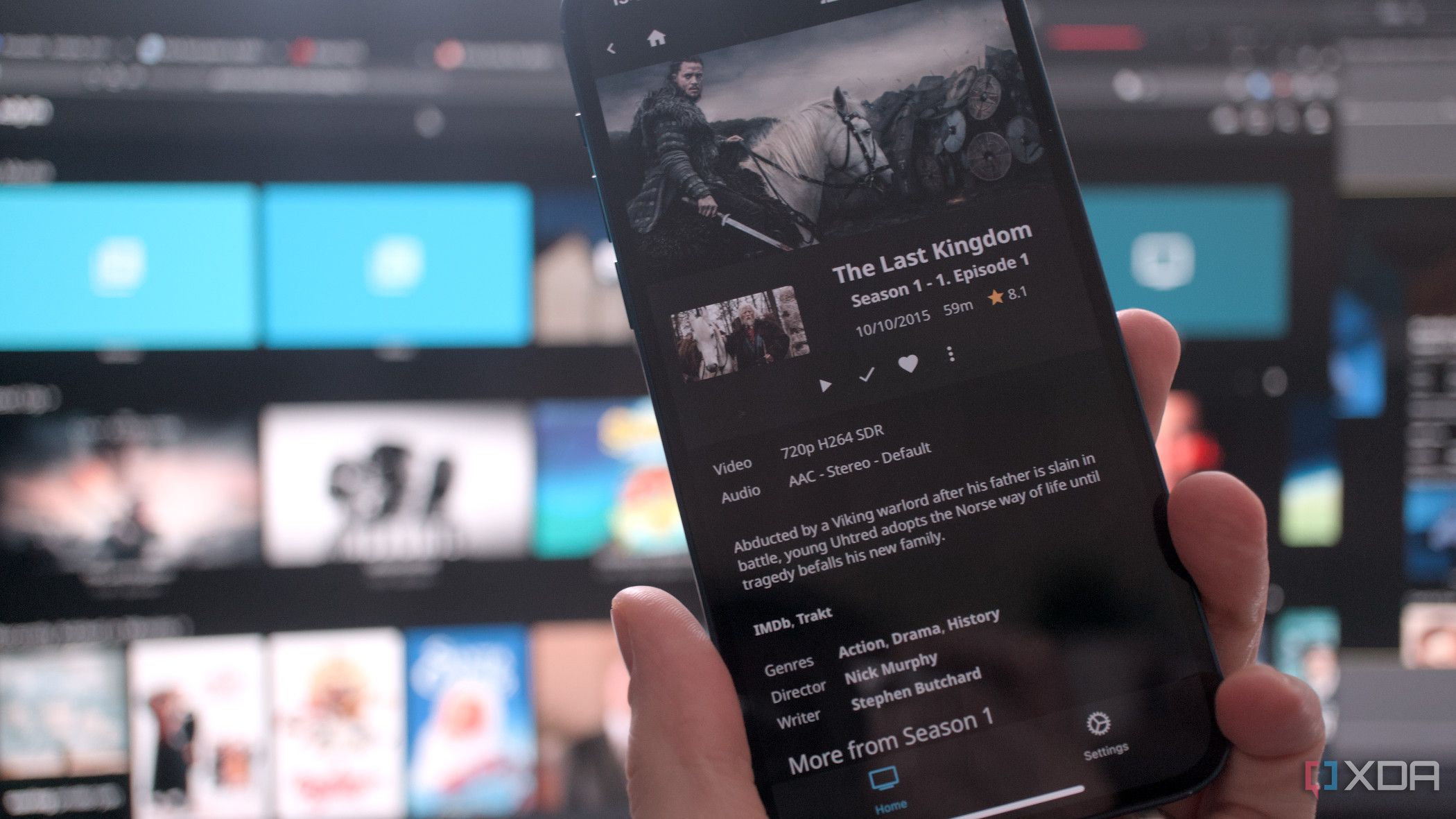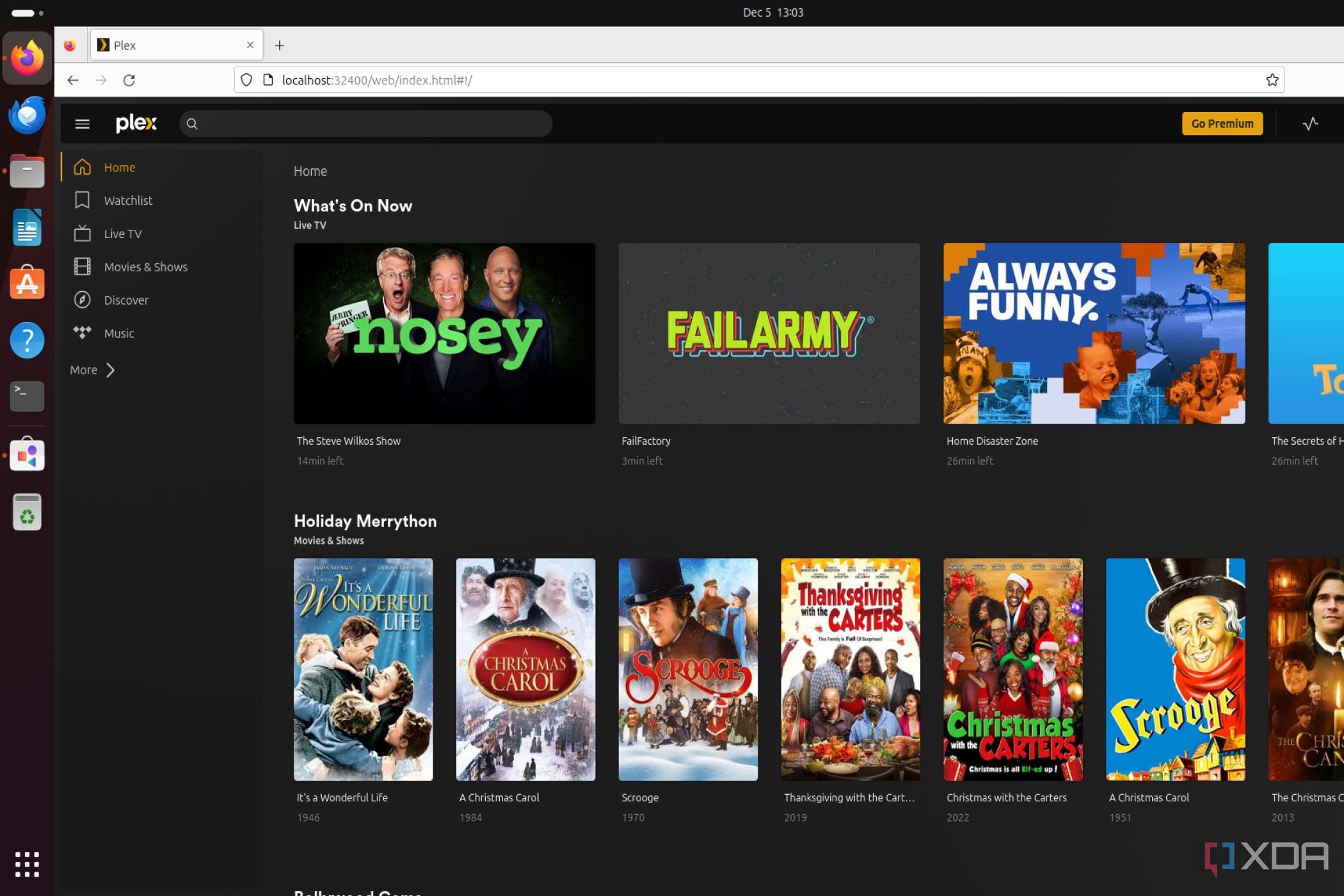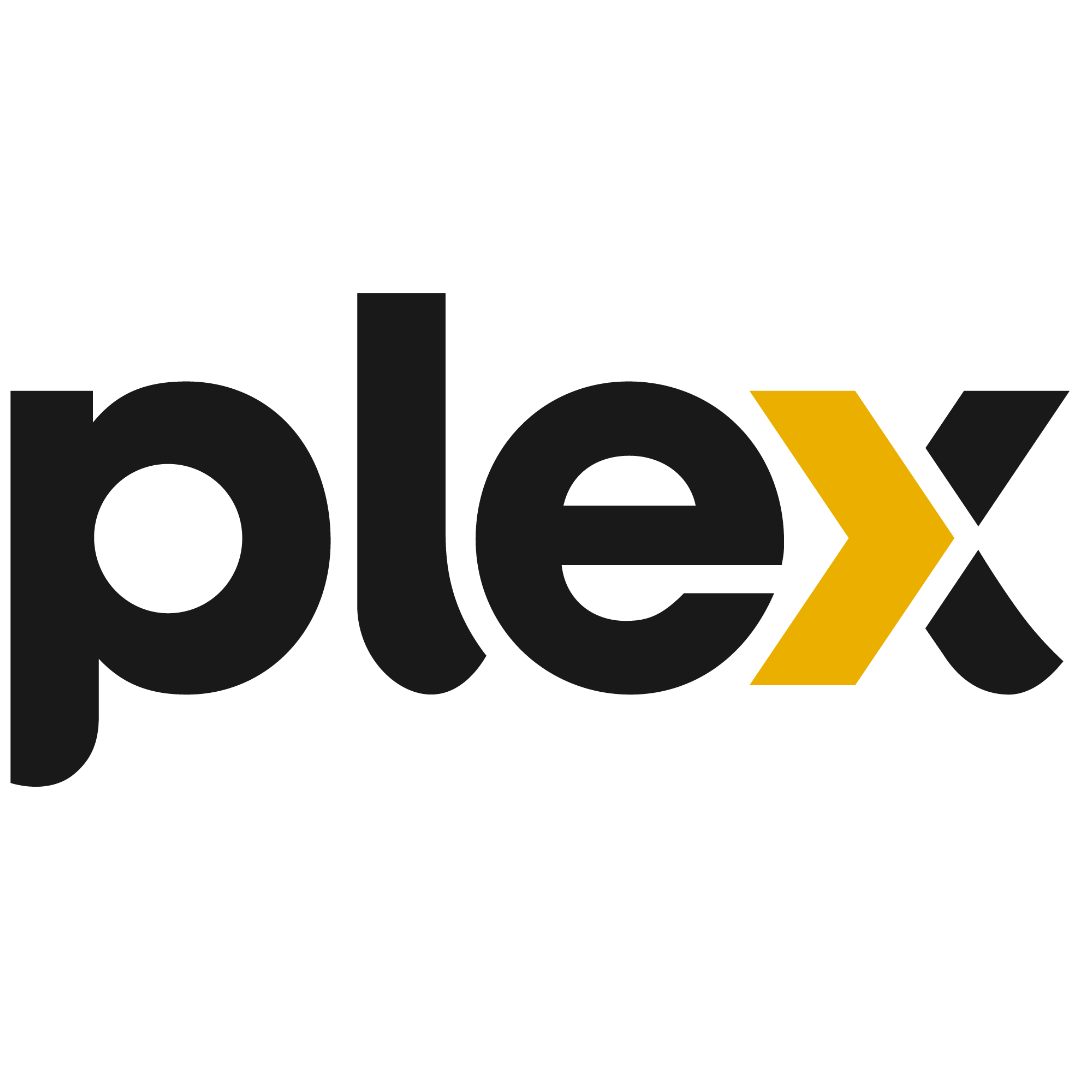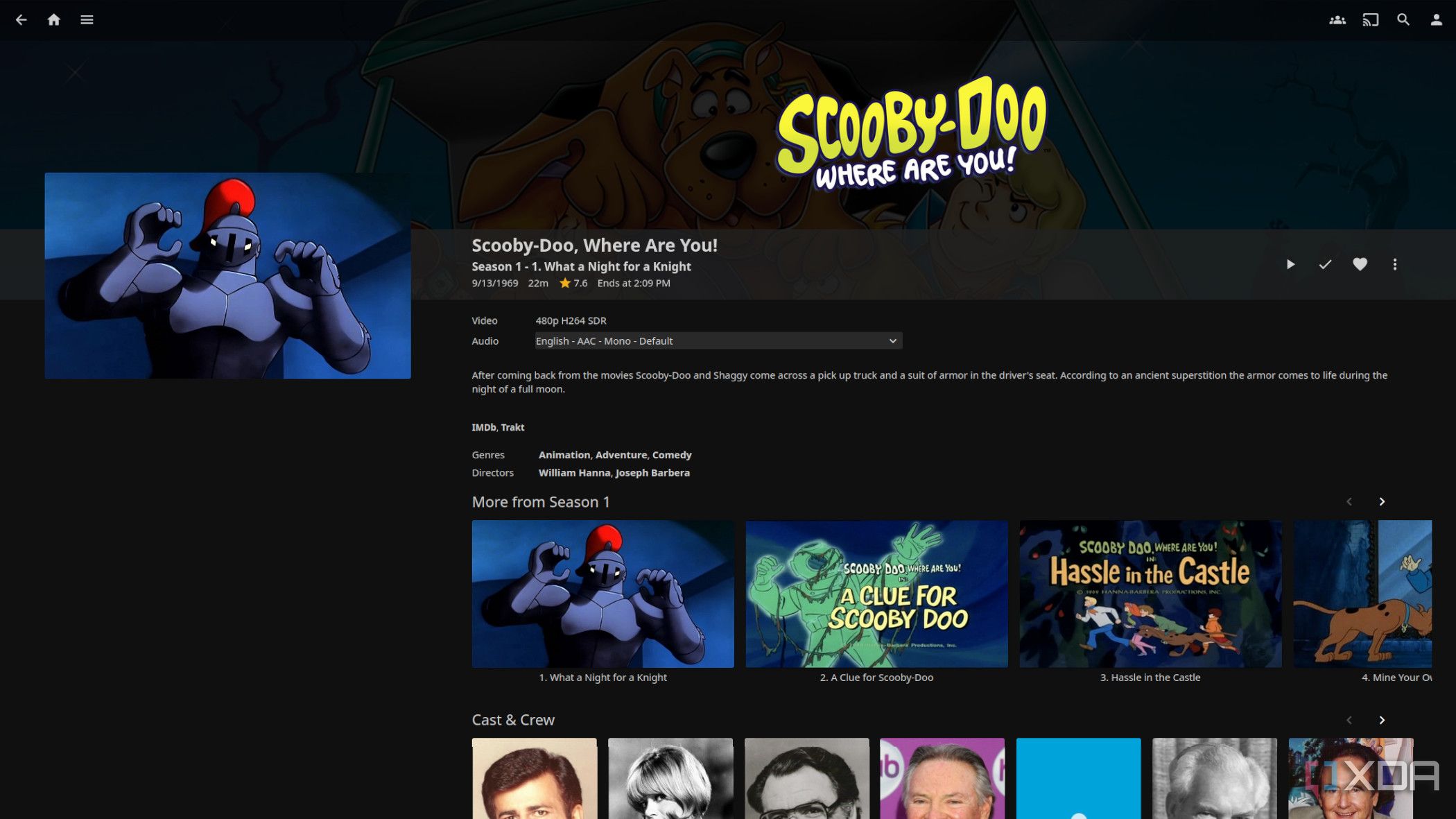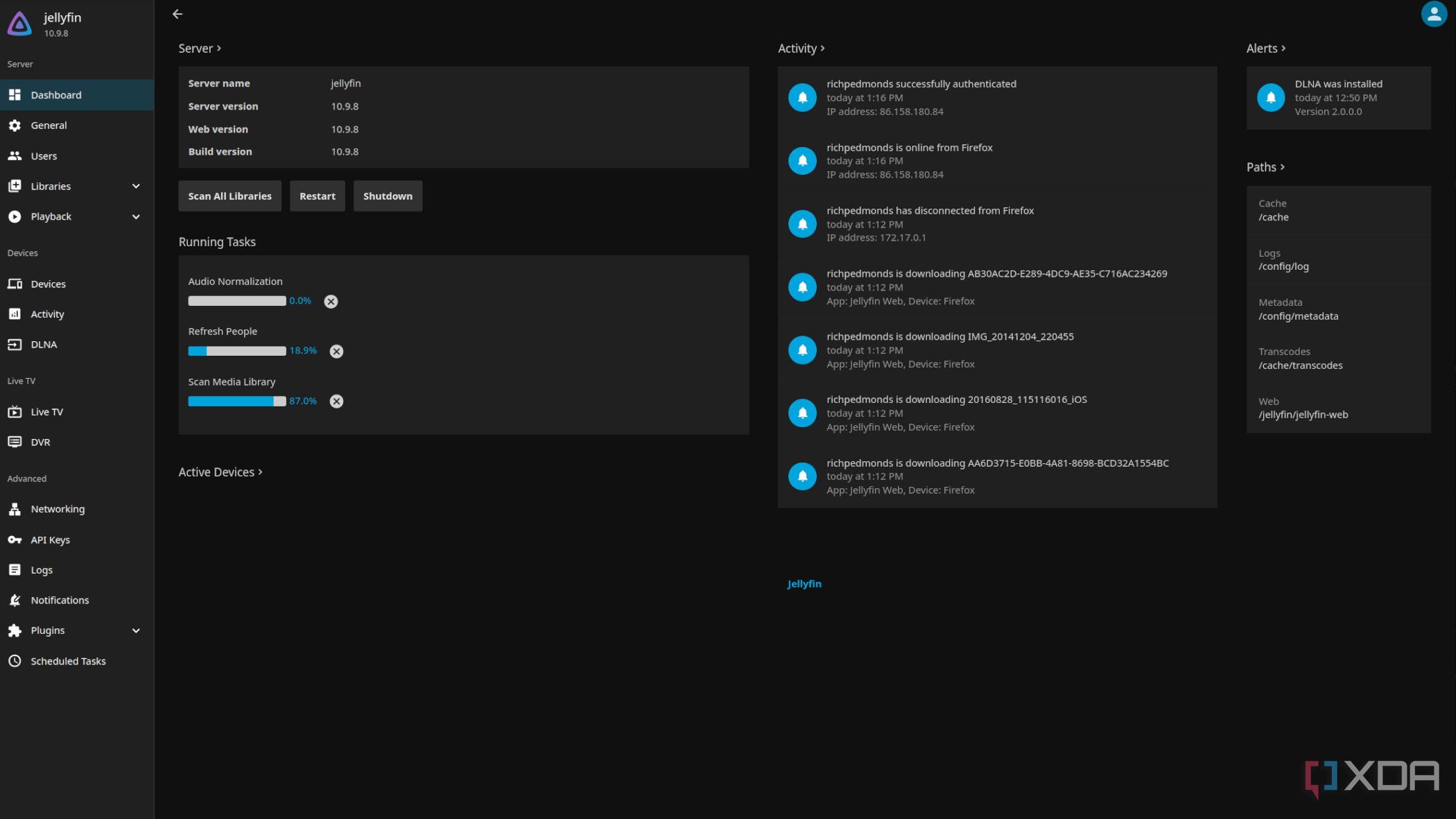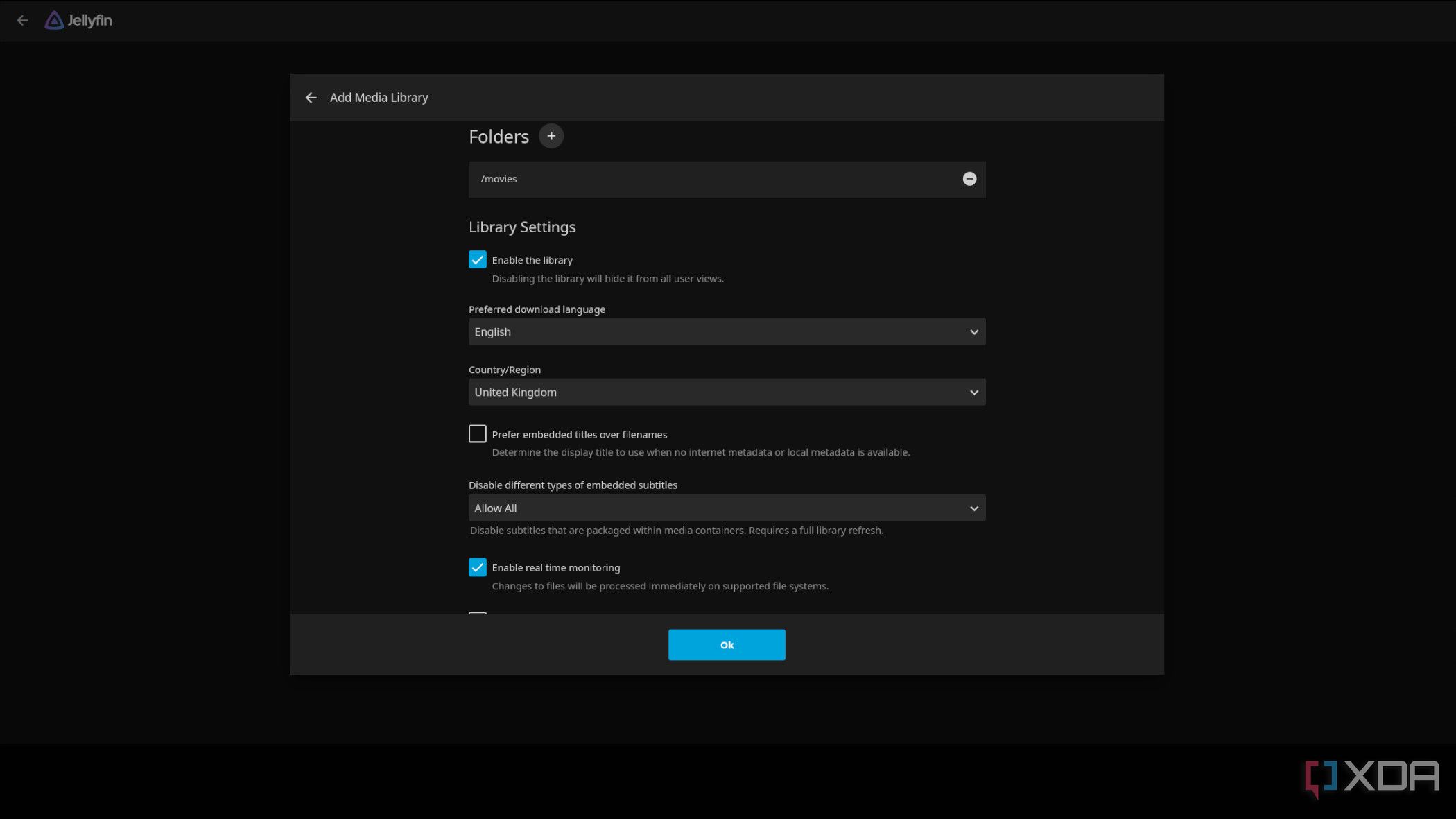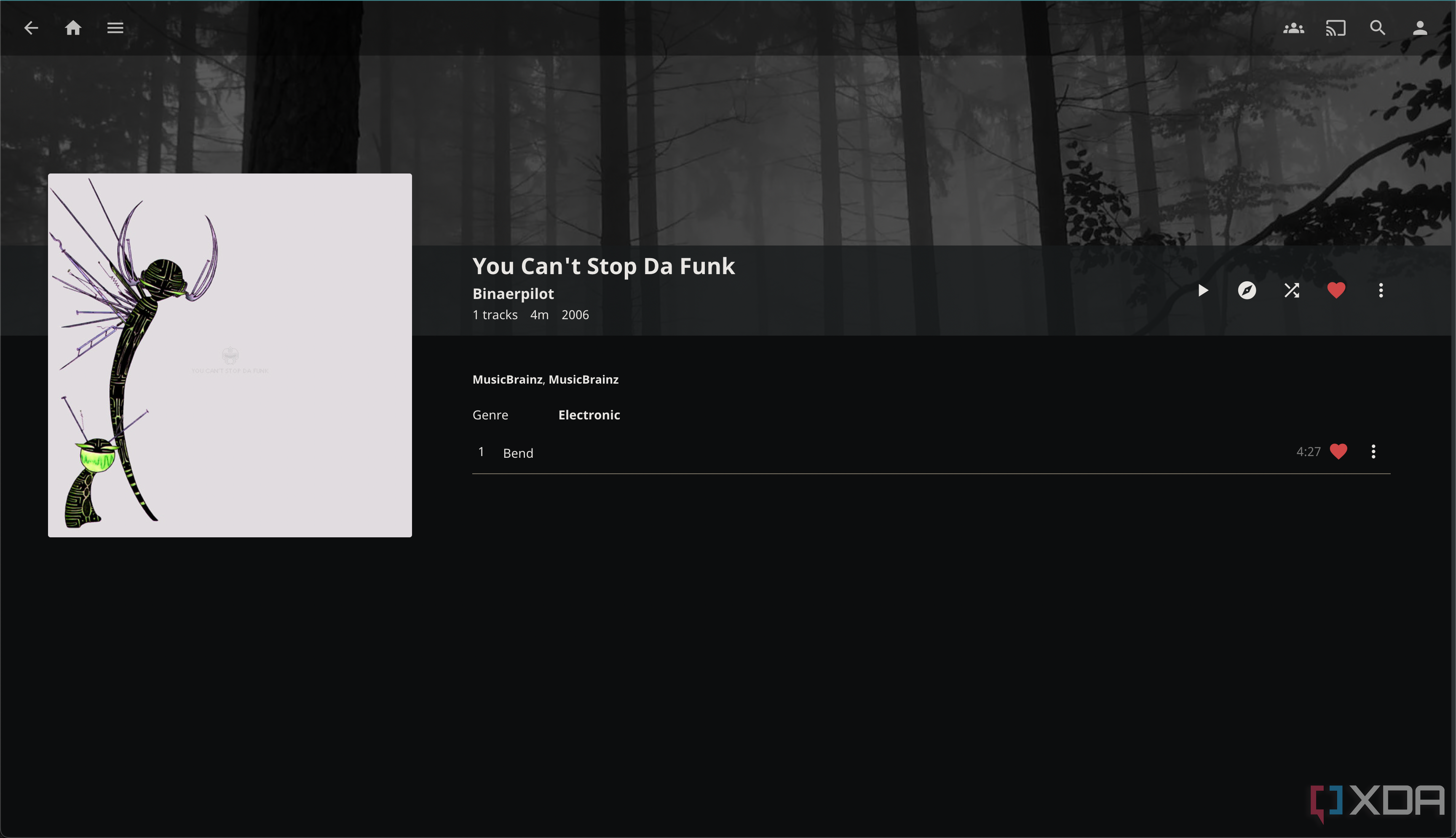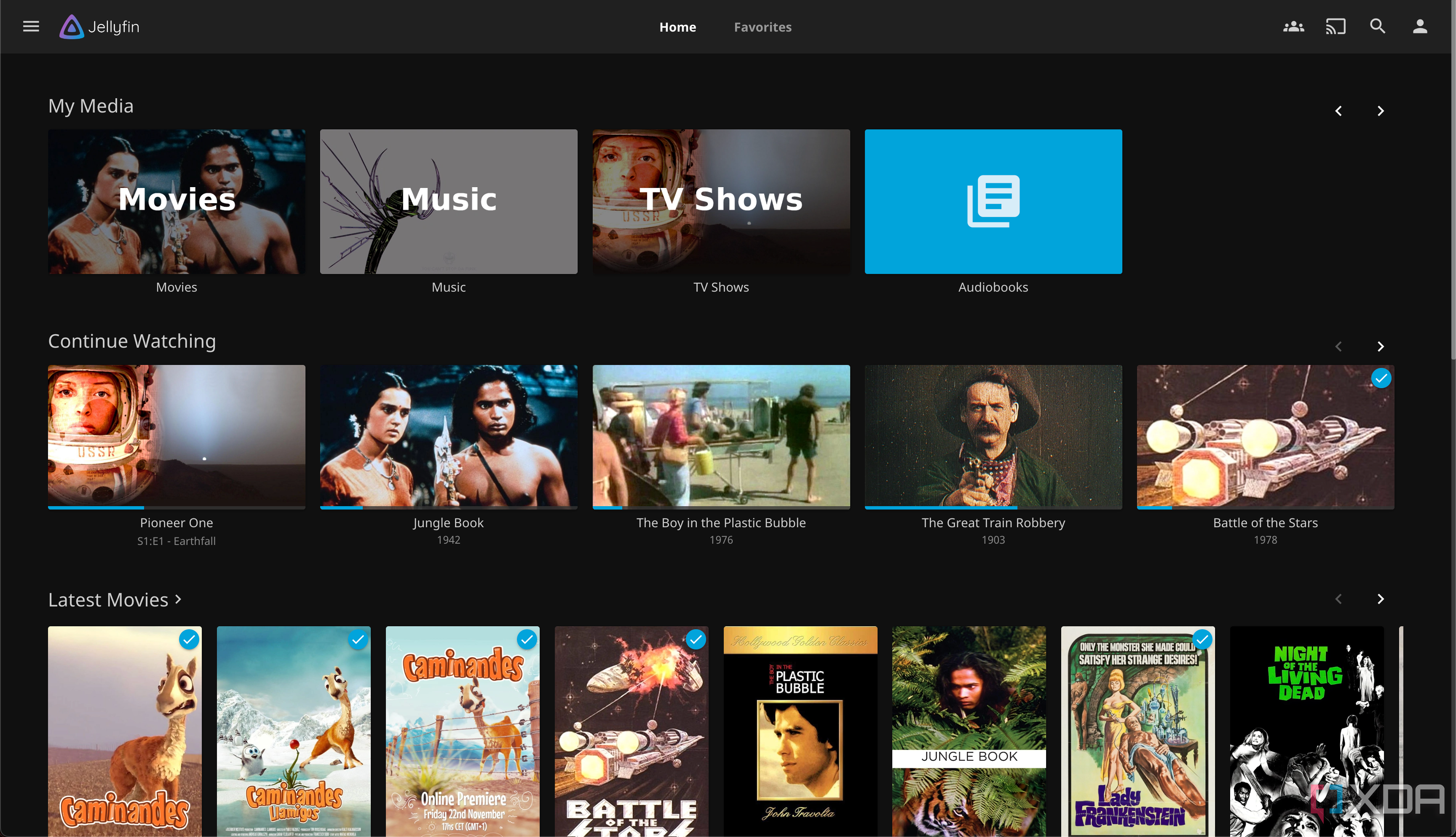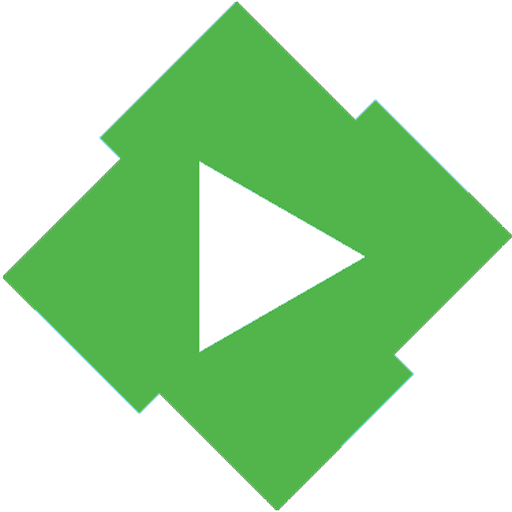When it comes to cataloging and streaming movies, music, and TV shows on network-attached storage (NAS) or home servers, Emby, Jellyfin, and Plex are three of our favorites. They’re fantastic for getting the entire household online with access to purchased media as well as free content available through external services. Installing any of these media platforms is easy but getting everything up and running for remote access can be a little fiddly. I’ll show you how to configure Emby, Jellyfin, and Plex for seamless remote access so you can stream from home to anywhere in the world.
With a Plex account
Plex is either praised or criticized for its centralized login system that requires the platform to “call home” to Plex servers and handle user logins. On one hand, this means that your media streaming service is never fully local. It will utilize Plex’s servers for various tasks, including displaying content not stored on your media server. But the flip side is seamless external access. Because Plex communicates with your server installation, the service can maintain connections with all clients even after your home network external IP changes.
Because Plex communicates with your server installation, the service can maintain connections with all clients even after your home network external IP changes.
Related
Create your very own Spotify and Netflix streaming service.
It requires no user input. You don’t have to do anything but activate a feature in the Plex server dashboard to allow external access and Plex should be able to handle the rest. So long as your network is good to go you shouldn’t encounter any trouble connecting clients to Plex, even if outside the home LAN. All you need is your Plex credentials. It’s also a free feature, so you don’t require Plex Pass to enjoy flawless external access to all your streaming content, though it does include the fantastic Plexamp app.
Plex is a popular media cataloging and streaming platform for keeping all your purchased media in one place for everyone to enjoy. It can even connect to other services, including Netflix.
Configuring Emby and Jellyfin
VPNs and reverse proxies are your new best friends to set up services such as Emby and Jellyfin for external access. Jellyfin and Emby do not use the same account setup as Plex, requiring a little more manual work to get them accessible from outside the LAN without your dynamic external IP address breaking everything. You could use a VPN to provide access to your LAN and NAS specifically, though you will need to remember ports for various services. Another way is a reverse proxy, which can allow each service running to use the same domain with friendlier URLs.
Related
Jellyfin seems complicated, but it doesn’t have to be. This is how to set it up on TrueNAS.
NAS operating systems support the creation of a reverse proxy, which can use an external service to maintain a link to your NAS even through dynamic IP changes. An example would be Synology’s synology.me service for branded NAS enclosures. With a reverse proxy configured on yourn Synology NAS, you could use yournas.synology.me/jellyfin to connect remotely, using a folder for each running service. Not using a reverse proxy or some other solution will force you to edit server details on every client when the home IP address changes.
Jellyfin
Jellyfin is one of the best Plex alternatives you can get, and that’s thanks to its open-source nature and powerful set of features. There are apps for basically every platform and it’s completely free to run your very own server.
Emby
Emby is a paid-for alternative to Plex that has a few unique features you won’t get anywhere else, like smart home integration and HDR tone mapping. The only disadvantage is that it’ll cost you money to use some features that you get free elsewhere, like caching your video files.