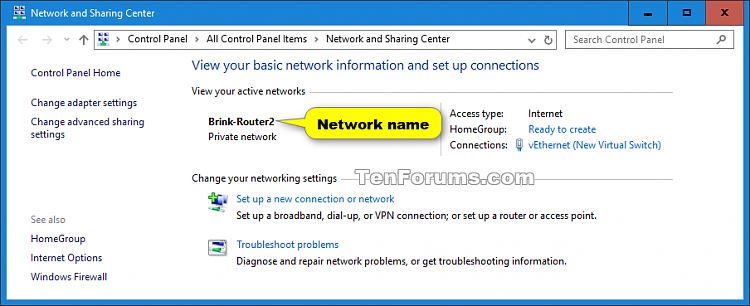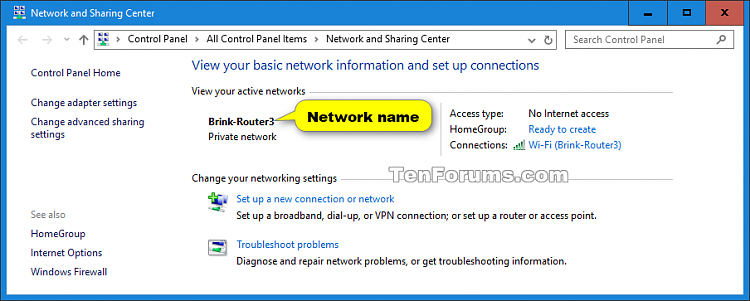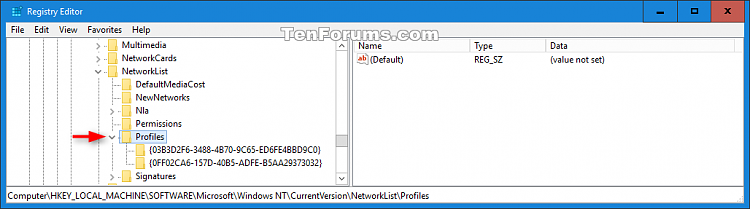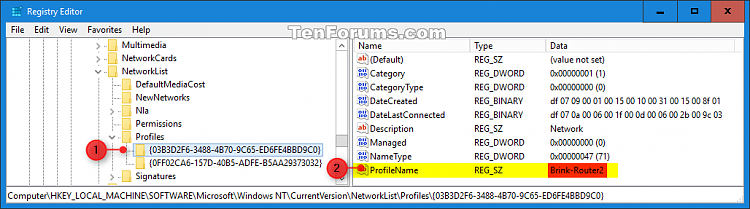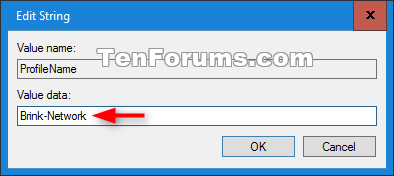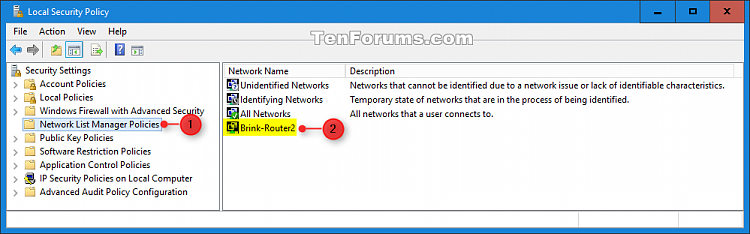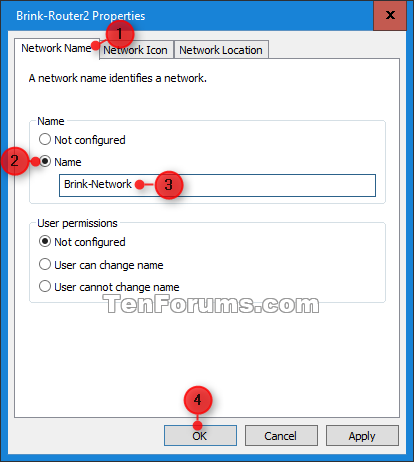Source: Change Network Profile Name in Windows 10 | Tutorials
How to Change a Network Profile Name in Windows 10
The first time that you connect to a network, Windows automatically creates a network profile and stores it on your computer as a known network. Your computer can then automatically connect to the network in the future, and your preferences for that network will be used.
A wireless network profile will use the SSID of the wireless network (ex: router) you connected to as the default profile name on your PC.
This tutorial will show you how to change the name of a wired (ex: Ethernet) or wireless (ex: Wi-Fi) network profile on your Windows 10 PC to any name you want.
You must be signed in as an administrator to be able to rename a network profile.
Contents
- Option One: To Rename Network Profile in Registry Editor
- Option Two: To Rename Network Profile in Local Security Policy
EXAMPLE: Network profile name in Network and Sharing Center
OPTION ONETo Rename Network Profile in Registry Editor
1 Press the Win + R keys to open Run, type regedit into Run, and click/tap on OK to open Registry Editor.2 If prompted by UAC, click/tap on Yes.
3 Browse to the location below in Registry Editor, and expand open the Profiles key in the left pane. (see screenshot below)
4 Click/tap on each long GUID number subkey in the left pane, and look at its PofileName string value in the right pane until you find the one that has the network name (ex: Brink-Router2) you want to change. (see screenshot below)
5 Double click/tap on the PofileName string value to modify it. (see screenshot above)
6 Type a new name you want for the network profile, and click/tap on OK. (see screenshot below)
A network name cannot contain tabs or any of the following characters: \ / : * ? < > |
7 When finished, you can close Registry Editor if you like.
8 Sometimes you may need to sign out and in to fully apply the new network profile name.
OPTION TWOTo Rename Network Profile in Local Security Policy
The Local Security Policy is only available in the Windows 10 Pro and Enterprise editions.
This option will override the name set in Option One above.
1 Press the Win + R keys to open Run, type secpol.msc into Run, and click/tap on OK to open Local Security Policy.2 If prompted by UAC, click/tap on Yes.
3 Click/tap on Network List Manager Policies in the left pane of Local Security Policy. (see screenshot below)
4 In the right pane of Network List Manager Policies, double click/tap on the network name (ex: Brink-Router2) you want to change. (see screenshot above)
5 Select (dot) Name under the Name section, type a new name you want for the network profile, and click/tap on OK. (see screenshot below)
The default setting is Not configured. This will have the network name be what is set in Option One.
A network name cannot contain tabs or any of the following characters: \ / : * ? < > |
The network name you enter here is stored in the NeworkName string value in the registry key below.
HKEY_LOCAL_MACHINE\SOFTWARE\Policies\Microsoft\Windows NT\CurrentVersion\NetworkList\Signatures\long unique ID number6 When finished, you can close Local Security Policy if you like.
7 Sometimes you may need to sign out and in to fully apply the new network profile name.
That’s it,
Shawn Brink