Source: Best New iPhone Features in Apple’s iOS 26 – Consumer Reports
The refreshed operating system brings a translucent-looking “glass” design, plus an AI spam call screener, a simplified Photos app, and polls in texts
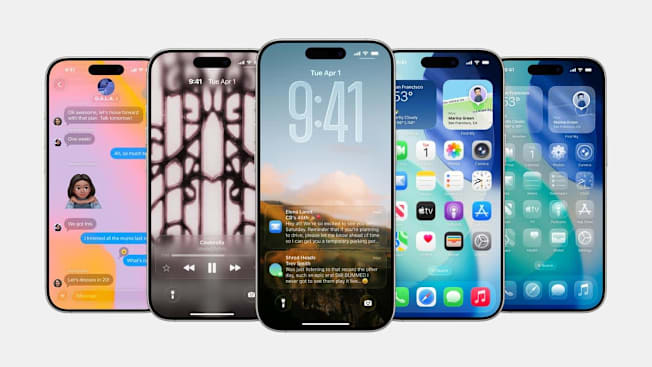
Apple’s new iOS 26 update brings one of the biggest visual redesigns in years to the iPhone, with a new “liquid glass” look and a simplified Photos app among the changes.
(If the iOS 26 name has you scratching your head: No, you didn’t miss any updates. Apple skipped straight from iOS 18 to iOS 26 to align with the release year.)
How to Install iOS 26
You know the drill: Make sure your iPhone is charged, connected to WiFi, and recently backed up. Then head to Settings > General > Software Update. From there, you can download and install iOS 26 in a few minutes. As a reminder: Upgrading to the latest OS tends to improve your phone’s performance, security, and privacy. So if you want to continue to have the latest version of iOS 26, go ahead and toggle on “Automatic Updates” in the same section of your Settings, too.
Which iPhones Can Use iOS 26
The iOS 26 update comes preinstalled on the new iPhone 17, 17 Pro, 17 Pro Max, and slim iPhone Air, but models dating back to the iPhone 11 support it, too. The complete list is available on Apple’s site. However, some of the new AI features work only on iPhone models capable of running Apple Intelligence.
In general, if your phone can no longer update to the latest OS and, therefore, no longer receives security patches and bug fixes, it’s time to start shopping for a new smartphone.
Our Favorite iOS 26 Features and How to Use Them
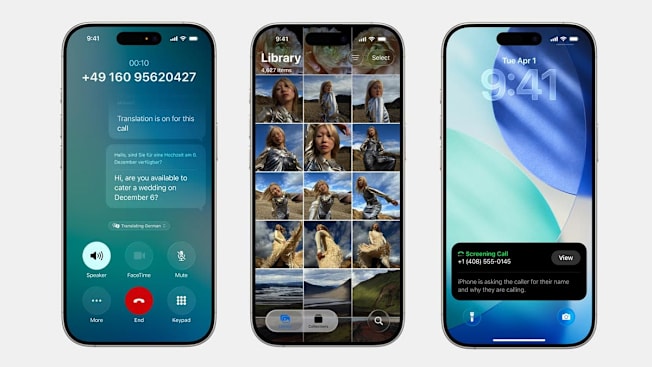
Photo: Apple
A “Liquid Glass” Look
Certain design elements on your phone—from toolbars to buttons to notifications—now have a translucent, made-of-glass look. This allows you to see the web page beneath the URL bar at the bottom of the browser window, for example, as if it’s hidden under glass. The apps on your home screen can also be made clear, allowing your wallpaper image to peek through. Things move a bit like water, too, often seeming to subtly bounce or bubble as you tap and scroll. This change is just an aesthetic one, but it does make the world inside your phone feel a bit more immersive and lifelike.
If you don’t like what you see, you can also change the degree of transparency. In Settings, go to Accessibility > Display & Text Size, and toggle on “Reduce Transparency.”
AI Screening for Spam Calls
Sick of spammy calls to, say, extend your car’s warranty or fix your credit score? Apple hears you. You can now have an AI automation answer calls from unknown numbers, ask for the reason for the call, and then inform you, via text on your phone screen, of what the caller says. You get to decide if you want to answer, decline, or send the caller on to voicemail. (This is in addition to an existing feature that allows you to silence calls from unknown numbers and send them straight to voicemail.) You can also choose to send any calls marked as spam by your carrier to voicemail.
To turn these screening features on, go to Settings > Phone and scroll down to “Screen Unknown Callers” and “Call Filtering” to make your preferred selections.
A Phone That Waits on Hold for You
If long holds for customer service drive you nutty, your iPhone can save you from the brunt of that burden—essentially listening to elevator music for as long as it takes. Your phone detects when you’re placed on hold and sends you a notification when a human reappears on the line, freeing you up to do more pleasant things. You can turn this feature on or off under Settings > Phone, underneath “Hold Assist Detection.”
Personalized Backgrounds for iMessage Threads
You can customize your text threads with colorful backgrounds or photo wallpapers from your library, making iPhone text threads look a bit more like the vibrant Chat Themes in WhatsApp. (Just note that the wallpaper you select appears on the other person’s phone, too, like when you change the name of a group chat.) Change the wallpaper by entering an iMessage thread, tapping the contact’s name, and then going to the “Backgrounds” tab near the top. Apple will suggest some options pulled from your photos. (I also like the preset ones that subtly move like the water or sky.)
Other notable iMessage upgrades include the ability to create and send polls and see typing indicators in group chats.
3D Scenes on Your Lock Screen
This one’s pretty neat: New “spatial scenes” give photos on your lock screen wallpaper a 3D effect when you tilt your phone side to side. To generate a spatial scene, go to your lock screen’s Customize mode, select a photo from your library, and click the hexagonal badge icon to the right. In my experience, the effect seems to work best with photos that have something in the foreground, as opposed to shots where everything in the frame is roughly the same distance away.
Rotating Lock Screens of Your Favorite People
Another clever customization option: In iOS 26, your lock screen can rotate through specific curated albums or photos featuring certain tagged images of friends and family.
To access this feature, hold your finger down on your phone’s lock screen and swipe to the right to add a new screen design. From there, scroll down to Photo Shuffle and select between curated options like “Featured,” “Nature,” or “2 People,” which pulls from your phone’s tagged albums. You can also choose the photos that it shuffles between manually.
If you really want to take a trip down memory lane, you can have the wallpaper display a different photo from your selected album every time you tap the screen to unlock your phone.
Live Translation in Texts and on Calls
AI-enabled translation features have been floating around for a bit—from Apple and competitors like Google and Samsung—but iOS 26 is making the feature a bit more prominent. Phones with Apple Intelligence can now automatically translate texts in iMessage or a full conversation during phone and FaceTime calls. And the translation happens on-device, Apple says, which means your communication stays private. To turn on this feature, go to a specific iMessage thread and tap the person’s name at the top of the conversation. Then, tap “Translate From” or “Translate To” with your preferred languages.
(Before using this feature, you need to head to Settings > Apps > Translate, and download the additional languages you want to translate to or from.)
A Simpler Photos App (Again)
Many iPhone users panned the last Photo app redesign, criticizing it as a hard-to-navigate hodgepodge of albums. In iOS 26, Apple returns to the basics: In Library mode, you see a simple grid of photo squares, organized in chronological order. You can still toggle to the Collections mode at the bottom to see the various albums—like the ones you’ve created, as well as Apple-curated albums, like Trips, Memories, and People & Pets—but only when you want to. Ah, that’s better.
AI-enabled Tracking for Online Orders
If you struggle to keep up with your online orders, Apple Intelligence can now help you identify and sort the tracking and delivery information in your email inbox, even for purchases that weren’t made with Apple Pay. You can then see up-to-date delivery info on all your orders simply by going into your Apple Wallet, clicking the “…” at the top right, and going into “Orders.”
To enable this feature (on phones with Apple Intelligence), go to Settings > Wallet & Apple Pay > Apple Pay Defaults and toggle on “Orders Found in Mail”.
Adaptive Power Mode
Apple’s new “Adaptive Power Mode” helps you get more out of each charge by dynamically shifting your phone’s performance to conserve battery life—allowing certain tasks to take longer, reducing the display brightness, or turning on Low Battery Mode when the charge reaches 20 percent. You can turn this feature on in Settings > Battery > Power Mode, but it’s only available for phones with Apple Intelligence.
