5 min read
Dec 27, 2023
Previously
How to Build an Online Database APP by Python, PySide6 and Google Sheets (4): Edit Investor
Previously
ihenrywu.medium.com
This article is about how to “add account” in the App:
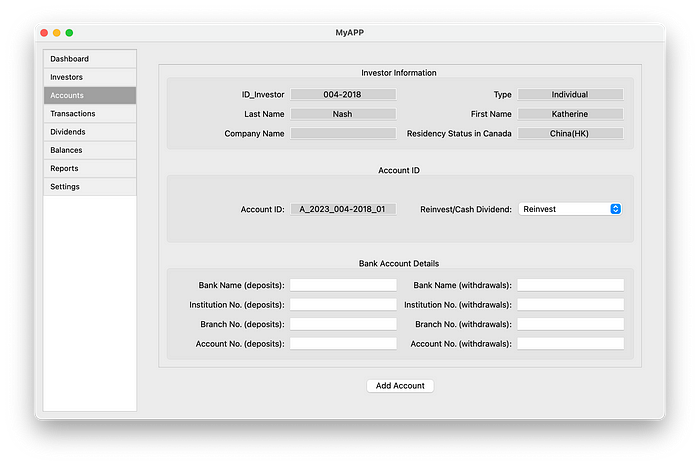
Previously
How to Build an Online Database APP by Python, PySide6 and Google Sheets (4): Edit Investor
Previously
ihenrywu.medium.com
Call Function in the Main Window
- display_add_account_form (in MainWindow Class):
- Clears current content.
- Opens a dialog (
SelectInvestorDialog) to choose an investor. - If an investor is selected, fetches their data and displays the form for adding a bank account using
showAddAccountForm.
class MainWindow(QMainWindow):
def display_add_account_form(self):
# Clear existing content
self.clear_content()
# Open the dialog to select an investor
dialog = SelectInvestorDialog(self.google_sheets_client)
result = dialog.exec()
if result == QDialog.Accepted:
selected_id = dialog.getSelectedInvestorID()
if selected_id:
investor_data = self.fetch_investor_data(selected_id)
if investor_data:
self.showAddAccountForm(investor_data)
def fetch_investor_data(self, investor_id):
# Connect to Google Sheets and select the appropriate worksheet
worksheet = self.google_sheets_client.open_spreadsheet(GOOGLESHEET_ID).worksheet("01_Investors")
# Get the header row (first row) to map column names to their indices
header_row = worksheet.row_values(1)
column_index_map = {name: index for index, name in enumerate(header_row)}
# Ensure all required columns are present
required_columns = ["ID_Investor", "Type", "Last Name", "First Name", "Company Name"]
for column in required_columns:
if column not in column_index_map:
print(f"Column '{column}' not found in the worksheet.")
return None
# Get all values in the 'ID_Investor' column
id_investor_column = worksheet.col_values(column_index_map["ID_Investor"] + 1) # +1 for 1-based index
# Find the row index for the matching investor_id
try:
row_index = id_investor_column.index(investor_id) + 1 # +1 because spreadsheet indices start at 1
except ValueError:
# ID_Investor not found
return None
# Fetch only the row with the matching ID_Investor
row_data = worksheet.row_values(row_index)
# Use the column names to access the data
return {
"ID_Investor": row_data[column_index_map["ID_Investor"]],
"Type": row_data[column_index_map["Type"]],
"Last Name": row_data[column_index_map["Last Name"]],
"First Name": row_data[column_index_map["First Name"]],
"Company Name": row_data[column_index_map["Company Name"]],
"Residency Status in Canada": row_data[column_index_map["Residency Status in Canada"]]
}
2. showAddAccountForm (in MainWindow Class):
- Creates an instance of
AddAccountFormwith the fetched investor data. - Adds the form widget to the layout.
def showAddAccountForm(self, investor_data):
# Create the AddAccountForm with the fetched investor data
add_account_form = AddAccountForm(self.google_sheets_client, investor_data)
self.content.layout().addWidget(add_account_form)
Create Add Account Class
__init__: Initializes the form with fields for bank account details and account-specific data, using investor data passed as a parameter.
class AddAccountForm(QWidget):
def __init__(self, google_sheets_client, investor_data):
super().__init__()
self.google_sheets_client = google_sheets_client
self.investor_data = investor_data
self.worksheet_name = "02_Accounts"
# Define the fields and labels for the investor form
self.investor_labels = list(self.investor_data.keys())
self.investor_fields = list(self.investor_data.values())
# Define the fields and labels for the account form
self.account_labels = [
"Bank Name (deposits):",
"Bank Name (withdrawals):",
"Institution No. (deposits):",
"Institution No. (withdrawals):",
"Branch No. (deposits):",
"Branch No. (withdrawals):",
"Account No. (deposits):",
"Account No. (withdrawals):"
]
self.account_fields = [
"Bank Name (deposits)",
"Bank Name (withdrawals)",
"Institution Number (deposits)",
"Institution Number (withdrawals)",
"Branch Number (deposits)",
"Branch Number (withdrawals)",
"Account Number (deposits)",
"Account Number (withdrawals)"
]
# Initialize input fields
self.input_fields = {field: QLineEdit() for field in self.account_fields}
self.account_id_labels = ["Account ID:", "Reinvest/Cash Dividend:"]
self.account_id_fields = ["Account ID", "Reinvest/Cash Dividend"]
self.account_id_fields = {
"Account ID": QLineEdit(),
"Reinvest/Cash Dividend": QComboBox() # QComboBox for the dropdown
}
self.account_id_fields["Reinvest/Cash Dividend"].addItems(["Reinvest", "Cash Dividend"])
self.account_id_fields["Account ID"].setText(self.generate_new_account_id())
self.account_id_fields["Account ID"].setReadOnly(True) # Make Account ID uneditable
self.account_id_fields["Account ID"].setStyleSheet("background-color: lightgrey;") # Set background color
# Initialize UI
self.initUI()
initUI: Sets up the UI layout, including scrollable areas and group boxes for different sections of the form.
def initUI(self):
# Main layout within a scrollable area
scroll = QScrollArea(self)
scroll.setWidgetResizable(True)
content_widget = QWidget()
scroll.setWidget(content_widget)
layout = QVBoxLayout(content_widget)
# Add group boxes without additional stretching between them
layout.addWidget(self.create_group_box("Investor Information", self.investor_labels, self.investor_fields, is_editable=False))
layout.addSpacing(20)
layout.addWidget(self.create_group_box("Account ID", self.account_id_labels, self.account_id_fields, is_editable=True))
layout.addSpacing(20)
layout.addWidget(self.create_group_box("Bank Account Details", self.account_labels, self.account_fields, is_editable=True))
# Main layout
main_layout = QVBoxLayout(self)
main_layout.addWidget(scroll)
# Submit Button outside the scroll area, centered at the bottom
self.submit_button = QPushButton("Add Account")
self.submit_button.clicked.connect(self.submit_form)
button_layout = QHBoxLayout()
button_layout.addStretch(1)
button_layout.addWidget(self.submit_button)
button_layout.addStretch(1)
main_layout.addLayout(button_layout)
self.setLayout(main_layout)
create_group_box: Creates a group box for different sections of the form, with appropriate labels and input fields.
def create_group_box(self, title, labels, fields, is_editable=True):
group_box = QGroupBox(title)
group_box.setAlignment(Qt.AlignCenter) # Center the title
title_font = QFont()
title_font.setPointSize(QLabel().font().pointSize()) # Set the font size to match label size
group_box.setFont(title_font)
layout = QGridLayout(group_box)
for i, field_name in enumerate(fields):
row, col = divmod(i, 2)
label = QLabel(labels[i])
label.setAlignment(Qt.AlignRight | Qt.AlignVCenter)
label.setWordWrap(True)
layout.addWidget(label, row, col * 2)
# Determine the widget based on the editability
if is_editable:
if field_name in self.account_id_fields:
widget = self.account_id_fields[field_name]
else:
widget = self.input_fields.get(field_name, QLineEdit()) # Fetch from input_fields or create a new QLineEdit
else:
widget = QLineEdit(str(field_name))
widget.setReadOnly(True)
widget.setStyleSheet("background-color: lightgrey;")
if isinstance(widget, QLineEdit):
widget.setAlignment(Qt.AlignCenter)
layout.addWidget(widget, row, col * 2 + 1)
# Adjust column stretch to make each column equally wide
layout.setColumnStretch(0, 1)
layout.setColumnStretch(1, 1)
layout.setColumnStretch(2, 1)
layout.setColumnStretch(3, 1)
group_box.setLayout(layout)
return group_box
generate_new_account_id: Generates a new account ID based on existing account data in the Google Sheets.
def generate_new_account_id(self):
id_investor = self.investor_data.get("ID_Investor", "")
worksheet = self.google_sheets_client.open_spreadsheet(GOOGLESHEET_ID).worksheet("02_Accounts")
all_data = worksheet.get_all_values()
id_investor_column = all_data[0].index("ID_Investor")
id_account_column = all_data[0].index("ID_Account")
max_number = 0
for row in all_data[1:]:
if row[id_investor_column] == id_investor:
account_number = row[id_account_column].split('_')[-1]
if account_number.isdigit():
max_number = max(max_number, int(account_number))
new_account_number = max_number + 1
return f"A_{datetime.now().year}_{id_investor.split('_')[-1]}_{new_account_number:02d}"
update_account_id_field: Updates the account ID field with a newly generated ID.
def update_account_id_field(self):
# Generate and set the new account ID
new_account_id = self.generate_new_account_id()
self.account_id_fields["Account ID"].setText(new_account_id)
submit_form: Collects data from the form fields, updates the Google Sheets database, and handles success or error messages.
def submit_form(self):
try:
# Collect data from input fields, including account_id_fields
account_data = {
key: widget.currentText() if isinstance(widget, QComboBox) else widget.text()
for key, widget in self.input_fields.items()
}
account_id_data = {
key: widget.currentText() if isinstance(widget, QComboBox) else widget.text()
for key, widget in self.account_id_fields.items()
}
update_id = {'ID_Account': account_id_data['Account ID']}
account_id_data.update(update_id)
# Add investor data and account_id_data to account_data
account_data.update(self.investor_data)
account_data.update(account_id_data)
worksheet = self.google_sheets_client.open_spreadsheet(GOOGLESHEET_ID).worksheet(self.worksheet_name)
# Get column headers from the first row of the worksheet
column_headers = worksheet.row_values(1)
# Prepare row_data according to the order of column headers
row_data = [account_data.get(header, "") for header in column_headers]
worksheet.append_row(row_data)
QMessageBox.information(self, "Success", "Account data submitted successfully.")
except Exception as e:
QMessageBox.critical(self, "Error", f"Failed to submit account data: {e}")
self.clear_input_fields()
self.update_account_id_field() # Update the ID_Account field after clearing the form
clear_input_fields: Clears all input fields in the form after submission.
def clear_input_fields(self):
# Clear all input fields
for widget in self.input_fields.values():
if isinstance(widget, QLineEdit):
widget.clear()
elif isinstance(widget, QComboBox):
widget.setCurrentIndex(0) # Reset combobox to default value
Next Step
How to Build an Online Database APP by Python, PySide6 and Google Sheets (6): Edit Account
This article is about how to “edit account” in the app:
ihenrywu.medium.com