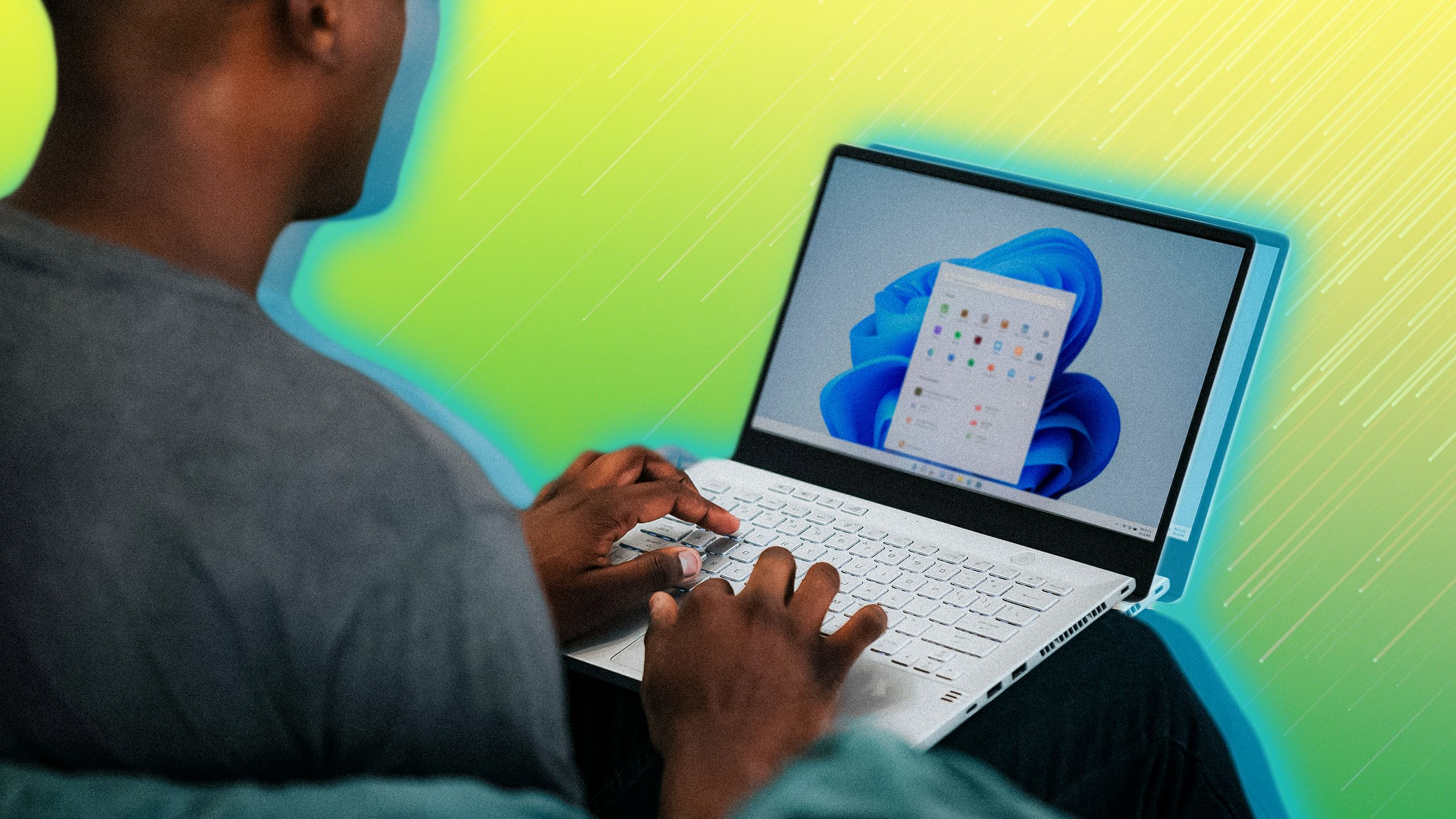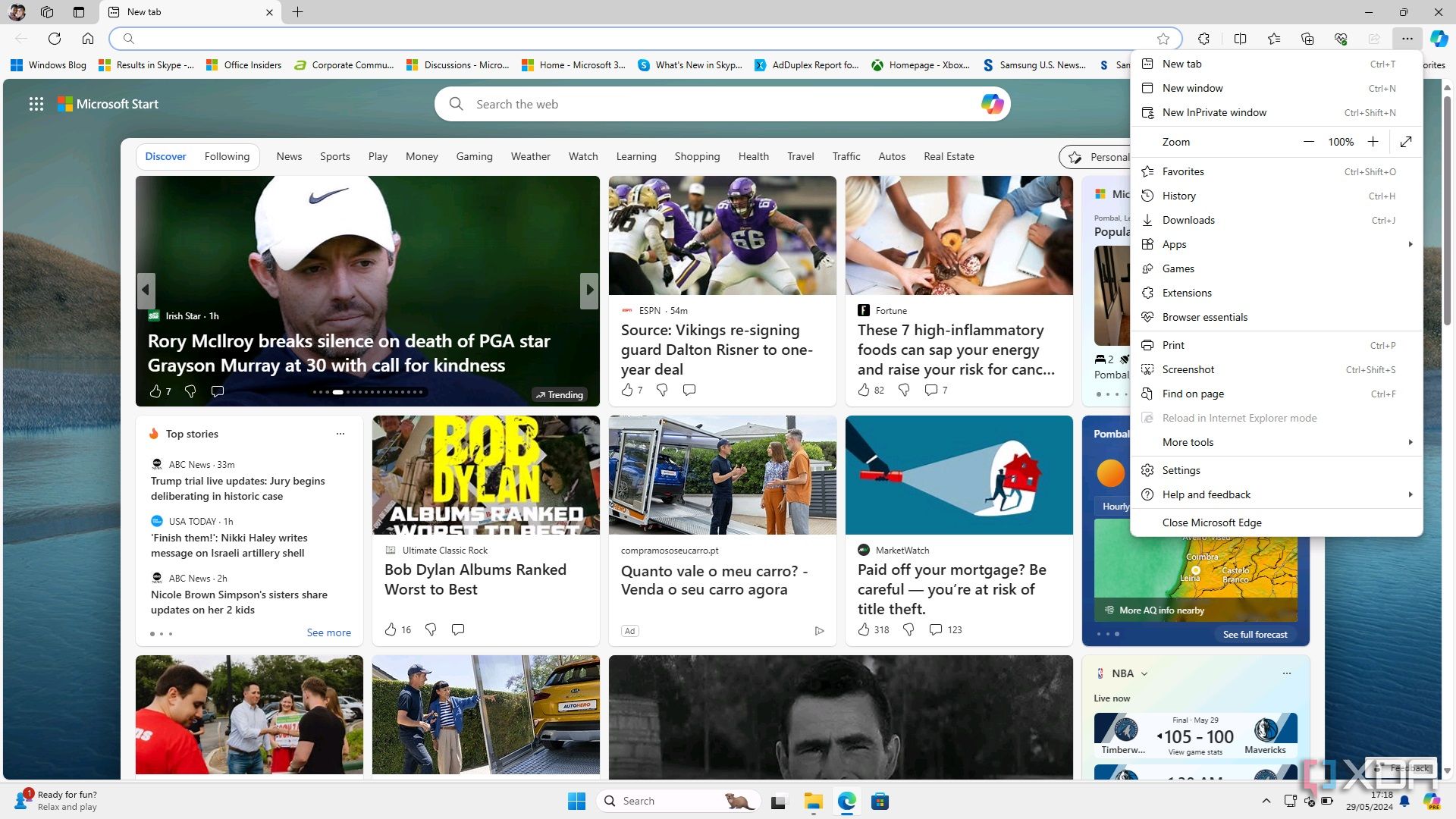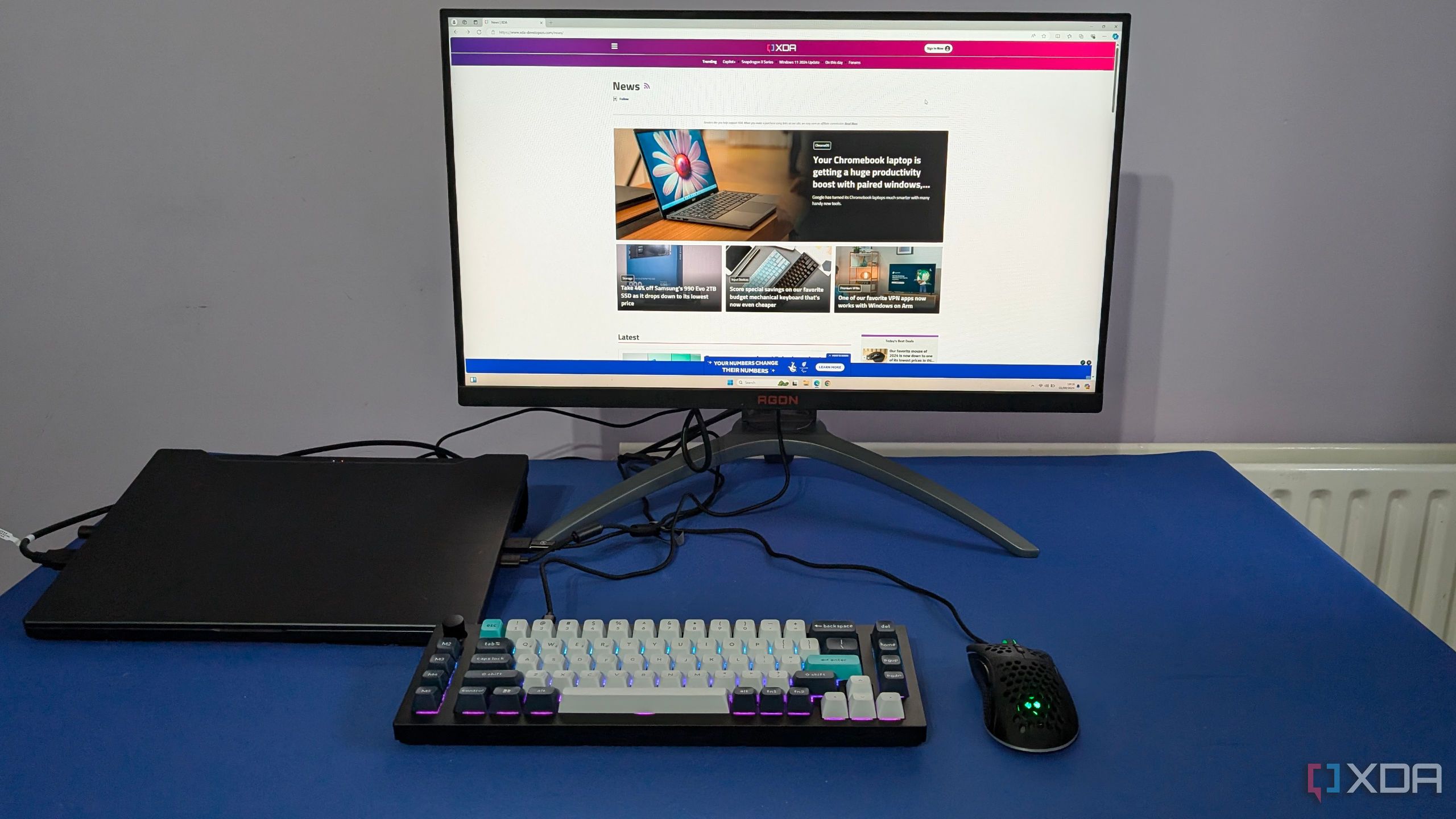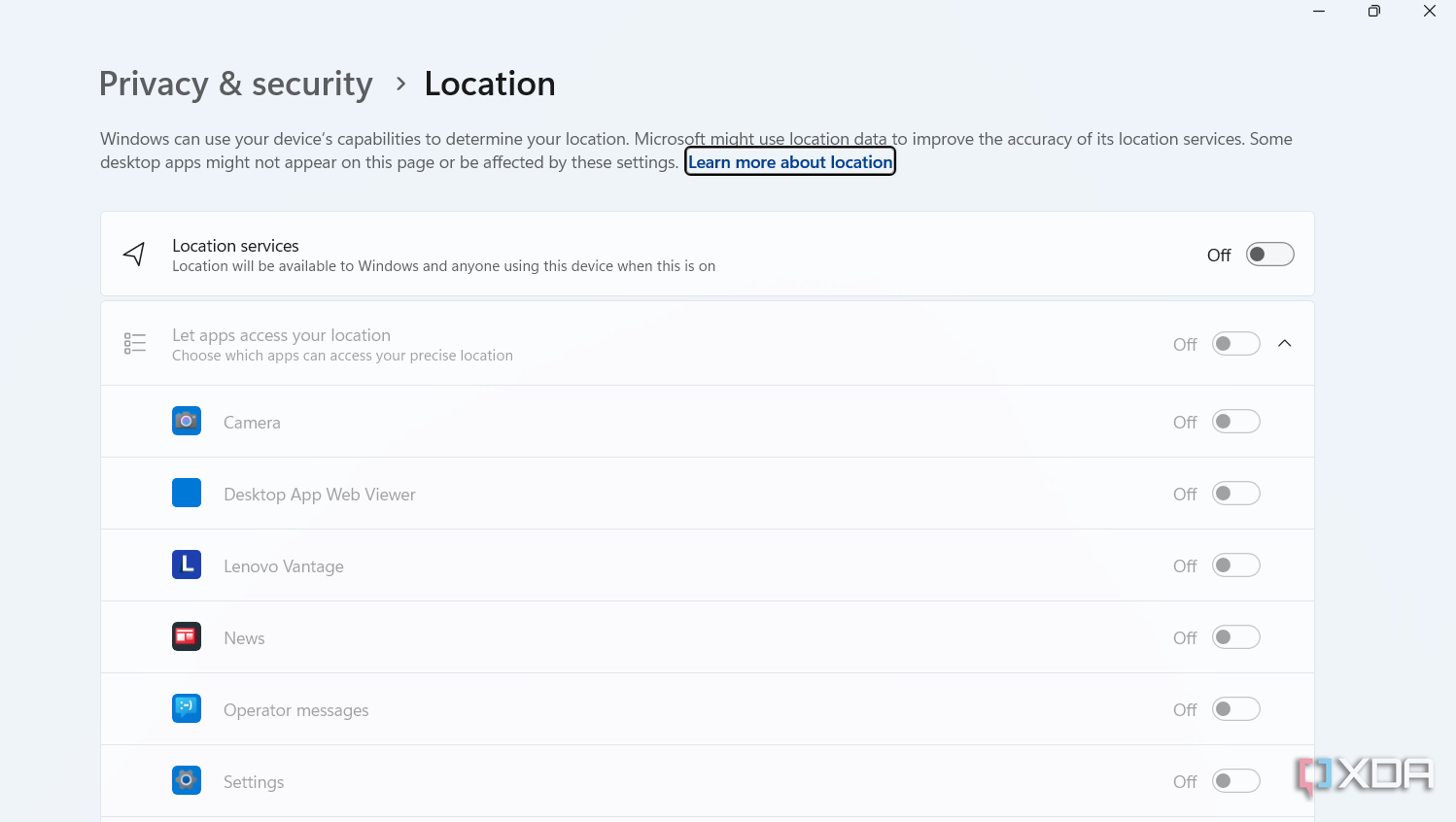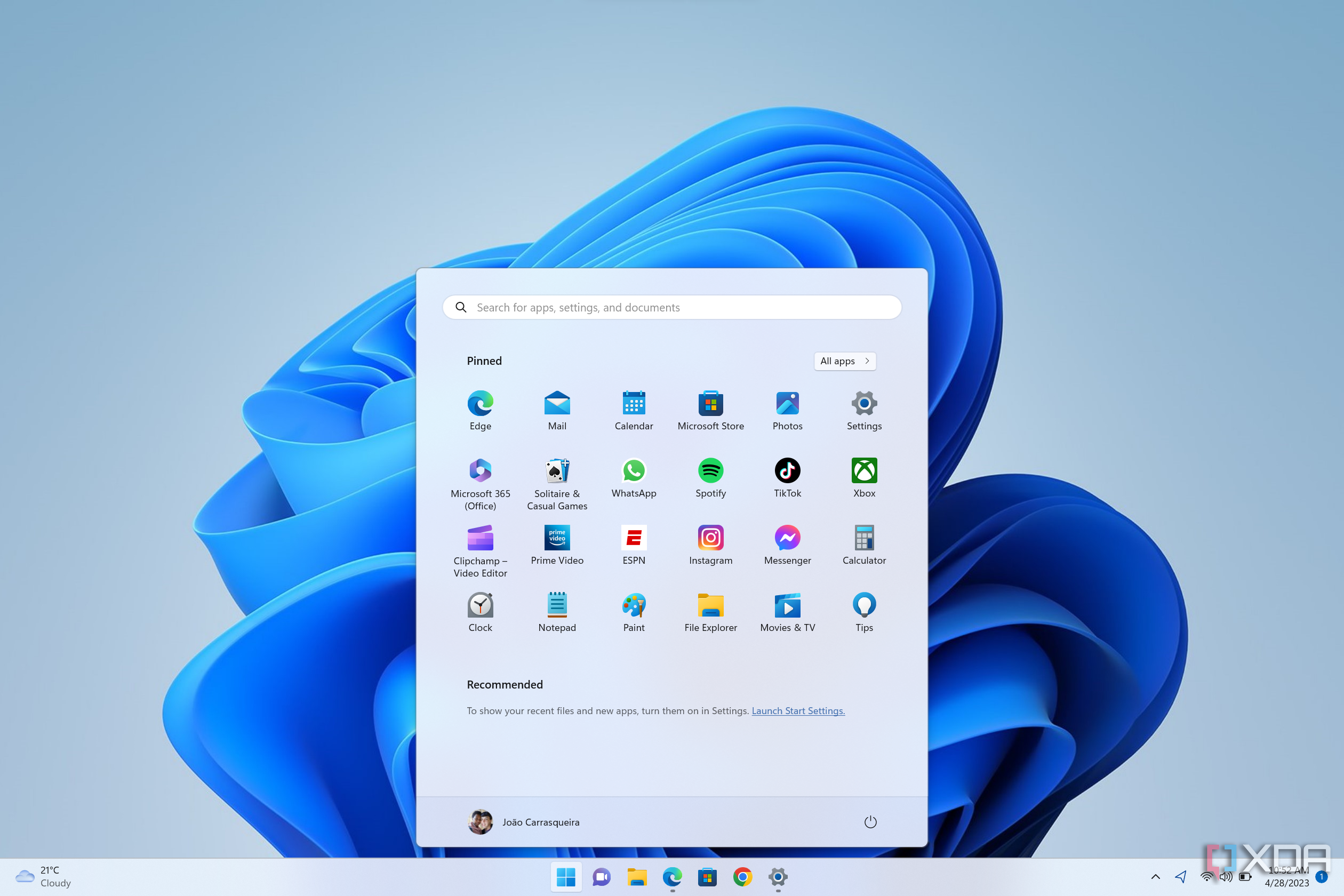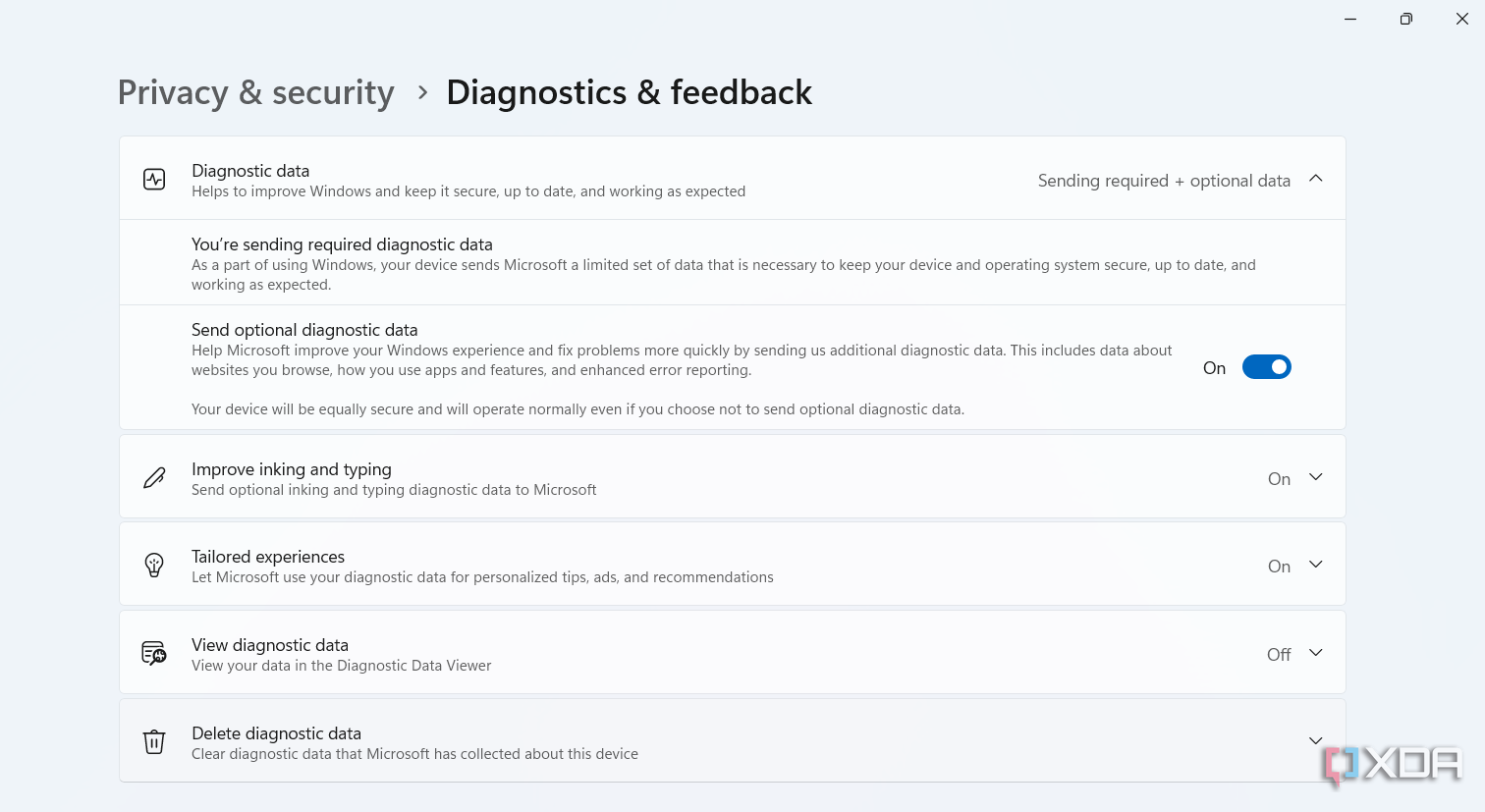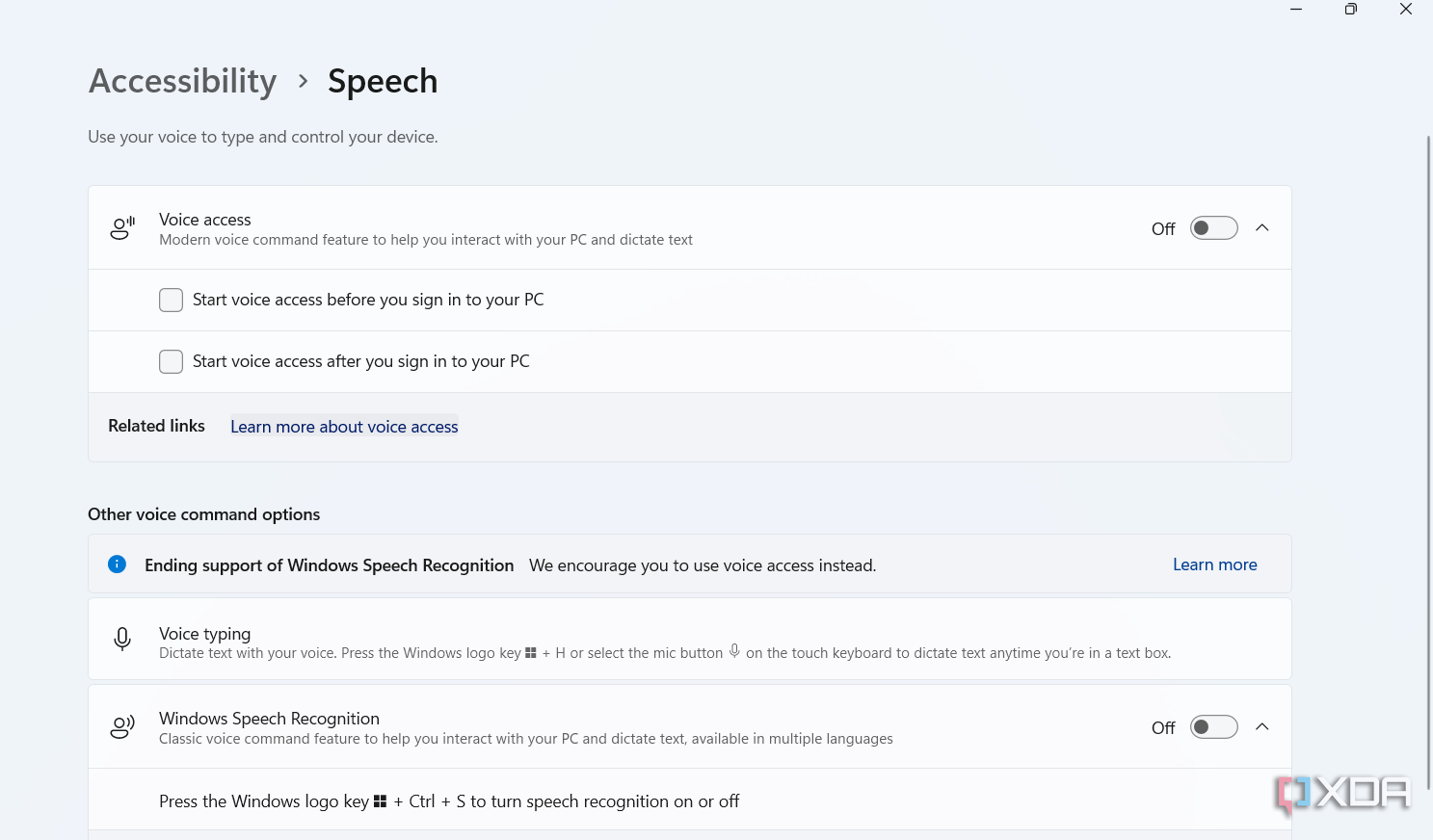Source: 6 ways Windows 11 tracks your personal data and how to opt out
Windows 11 collects a significant amount of data, which might be a concern for those who value their privacy. Some data collection is necessary, such as information about your device model, hardware components, and diagnostic data to ensure Windows runs effectively. However, a large portion of it falls under the “optional” category. You don’t need to share this optional data with Microsoft if you prefer not to. Below, we’ll discuss six ways Windows 11 collects data on your new laptop and the steps you can take to opt out.
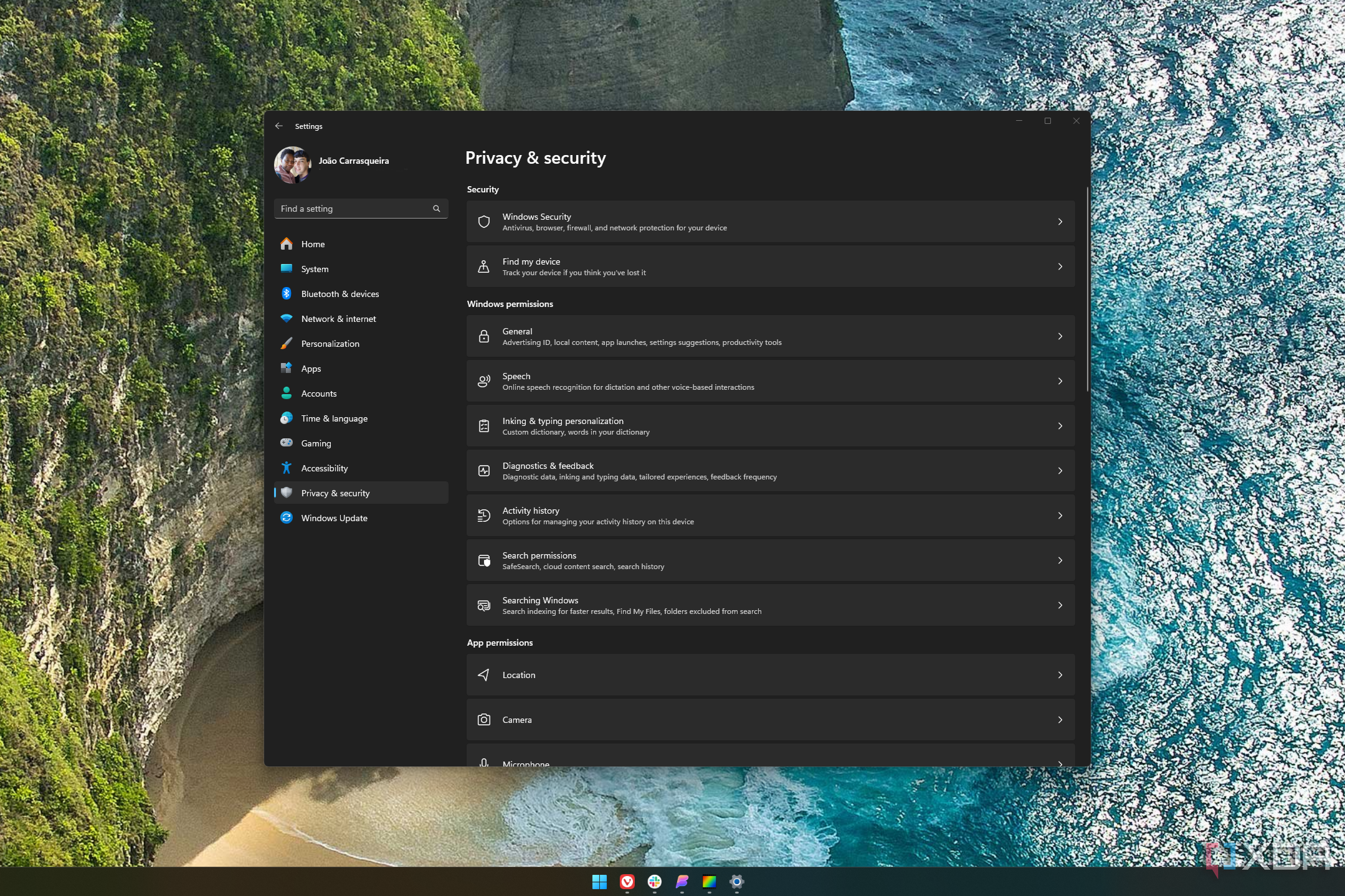
Related
How to make Windows 11 more private
Worried about your privacy in Windows 11? There are plenty of settings you can change to make the operating system less intrusive.
6Windows 11 tracks your browsing history
Only if you use Edge
Windows 11 can track your browsing activity and the search terms you type if you are using Microsoft Edge and are signed in with your Microsoft account. Your browsing history can sync across devices, and Microsoft can see this data. That said, Windows 11 can’t access your browsing history on third-party browsers like Chrome or Firefox.
To stop Windows from collecting your browsing history and search data, go to Settings > Privacy & security > Diagnostics & feedback and toggle Send optional diagnostic data to Off.
5It keeps an eye on connected devices
Plus the devices connected to your Microsoft account
If you have devices connected to your PC, Windows collects data about them. These devices could be webcams, storage drives, displays, add-in cards, network adapters, speakers, sound systems, printers, scanners, or anything else you plug into your PC. Windows 11 can gather details like their names, drivers, driver states, Wi-Fi info, available local networks, and more.
You can turn off this data tracking the same way you can for the browser history. Go to Settings > Privacy & security > Diagnostics & feedback, then toggle Send optional diagnostic data to Off.
Another way Windows 11 collects data is by syncing settings, preferences, and files across devices linked to your Microsoft account. This feature is meant to give you a smooth experience across desktops, laptops, and mobile devices. But since your data is stored in the cloud, it can raise privacy concerns. You can’t turn this off completely, but you can be careful about what data you’re okay with syncing and make sure your account has strong credentials to keep your sensitive info safe.
4Windows 11 can track your location too
No surprises there
Windows 11 can collect your location data, which is needed for some apps and services to give you the right information. “Windows can use your device’s capabilities to determine your location. Microsoft might use location data to improve the accuracy of its location services,” the company says. But you can always revoke permission by going to Settings > Privacy & security and elect to stop apps and services from tracking your location.
3The OS knows how you use products and services
Including every app you use
Windows 11 can track product and service usage by gathering data on how you interact with apps, services, and features within the operating system. For example, Microsoft may collect information on which apps you use most frequently, how long you use certain features, and how often you interact with specific services like OneDrive or the Microsoft Store. This data apparently helps Microsoft identify issues, optimize services, and provide better recommendations. However, this tracking is optional, and you can disable it through your privacy settings if you’re concerned about sharing this information. Go to Settings > Privacy & security > Diagnostics & feedback, then toggle Send optional diagnostic data to Off.
2It also gathers info about software and inventory
Apparently to help with diagnostics and performance
Your Windows 11 PC tracks software setup and inventory to help with diagnostics and performance improvements. This includes information about the software on your device, like the version, updates, and settings. Again, Microsoft says it collects this data to make sure everything works well together, to potentially fix issues, and to boost performance. It also helps with security by spotting outdated or unsupported software that might be risky. While this data collection is pretty important for keeping things running smoothly, you can limit or stop it by again turning off optional diagnostic data sharing in the Diagnostics & feedback settings.
1Windows 11 collects your voice data as well
It’s easy to turn off
Windows 11 can collect and send your voice data to Microsoft’s servers for online speech recognition, but this only happens if you give your permission. This feature is used by certain apps to provide functions like voice dictation and voice commands. However, if you’re not comfortable, you can turn off the online speech recognition feature through the Settings app under Privacy & Security. Not allowing voice data collection means you won’t be able to use apps that rely on speech recognition.
Take control of your data
You can’t completely stop Windows 11 from collecting data, but you can greatly limit it by following the tips above. We also recommend turning off personalized ad settings to stop your preference data from being shared with third parties. While you’re at it, also check out these Windows 11 security settings to keep your PC safe.