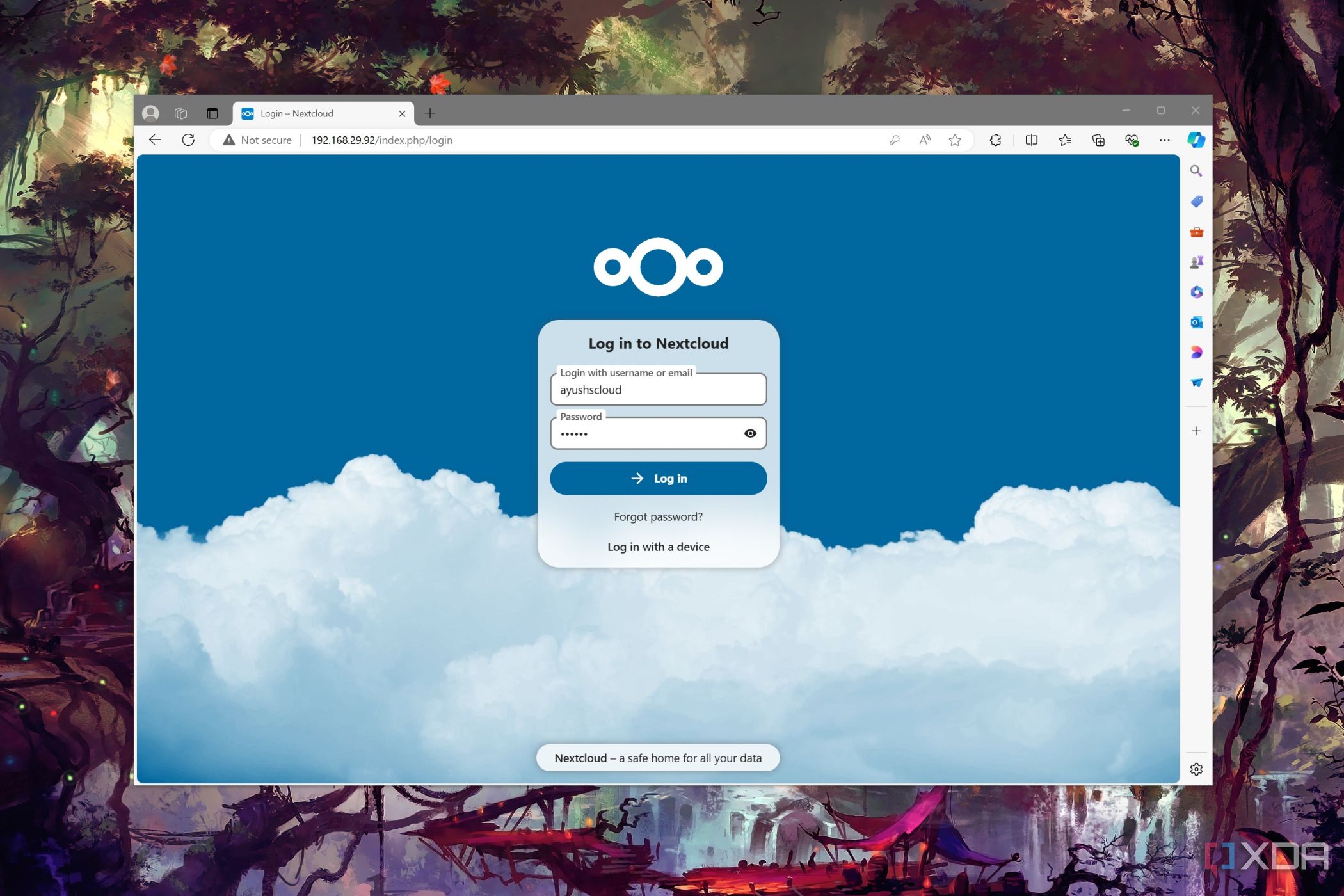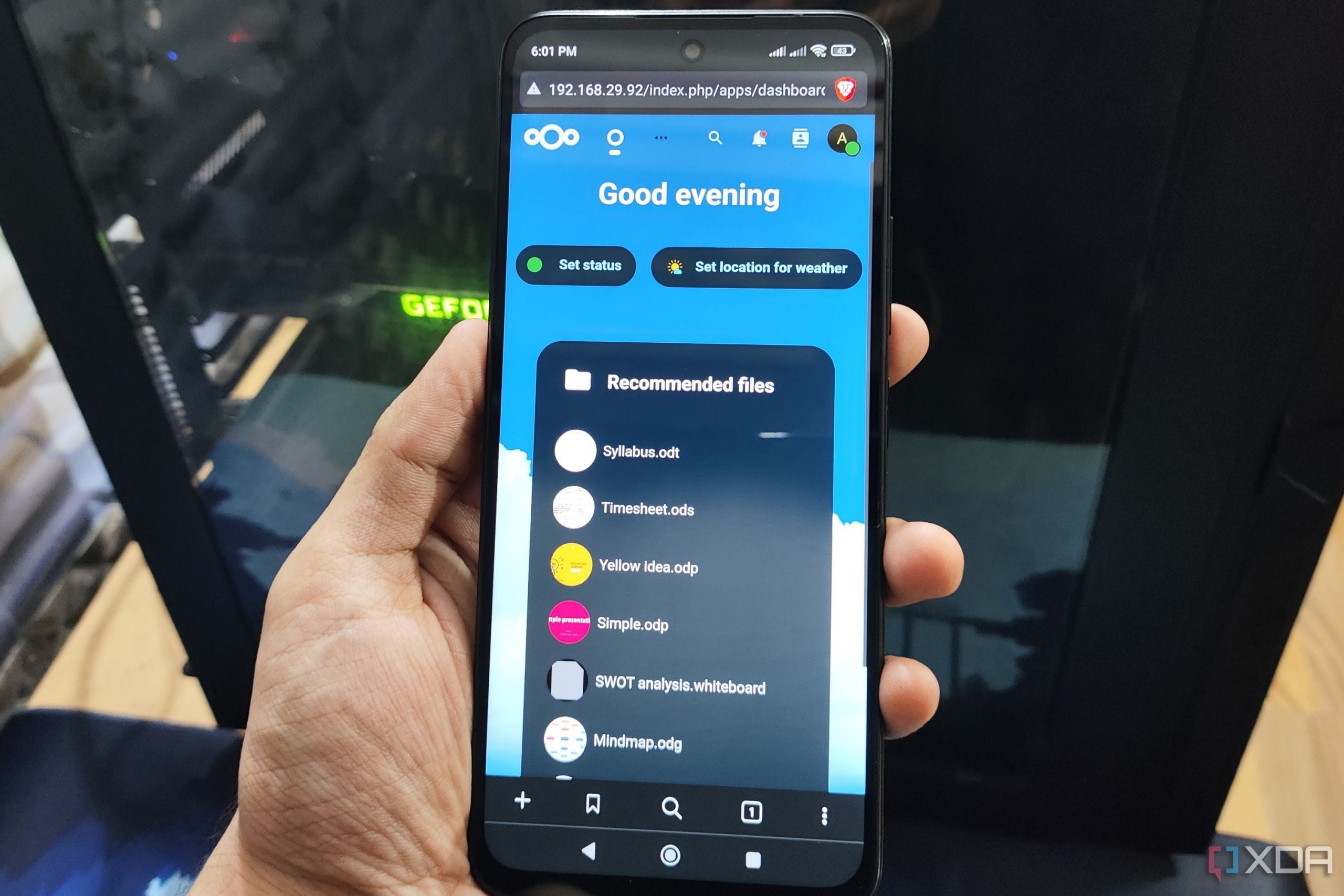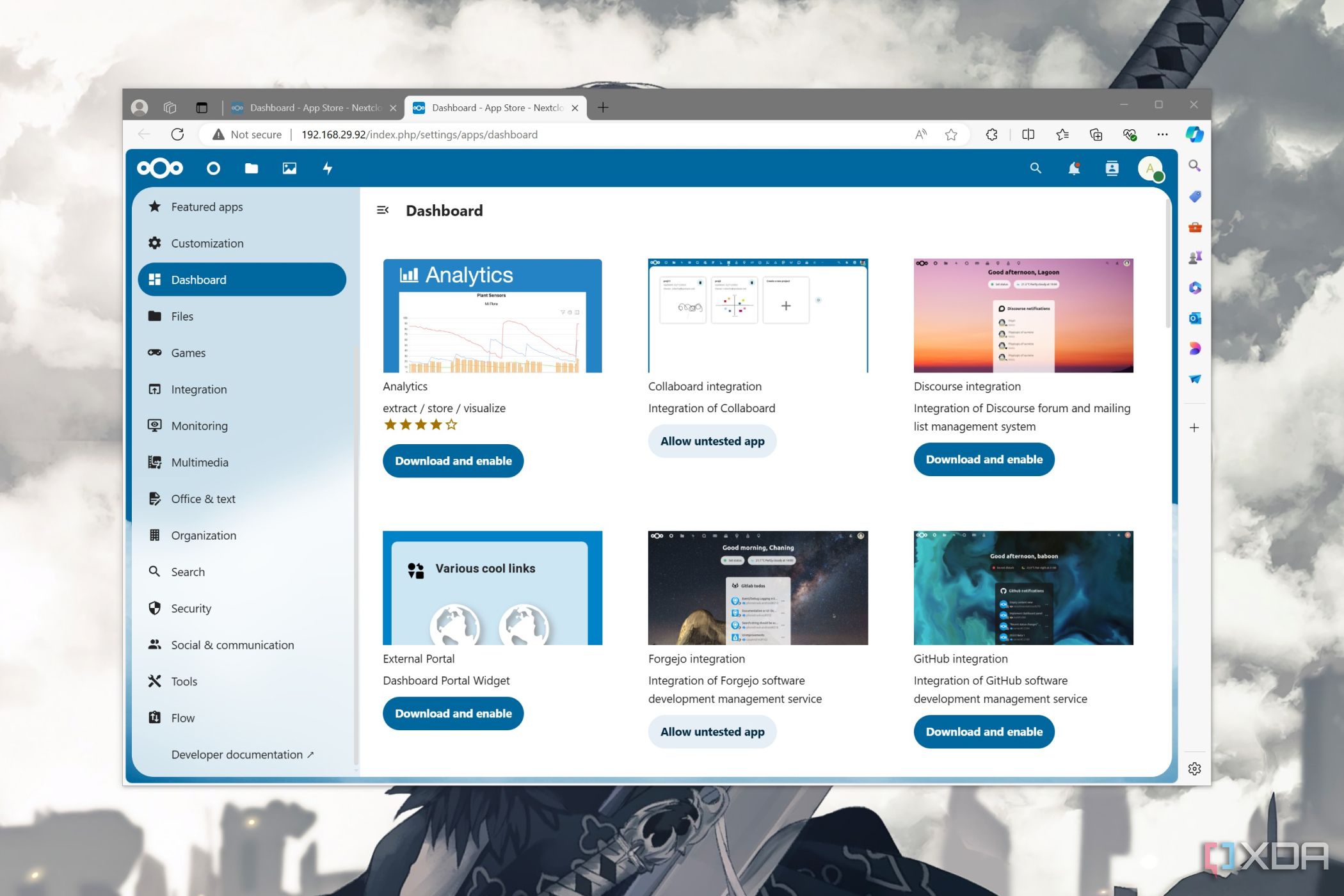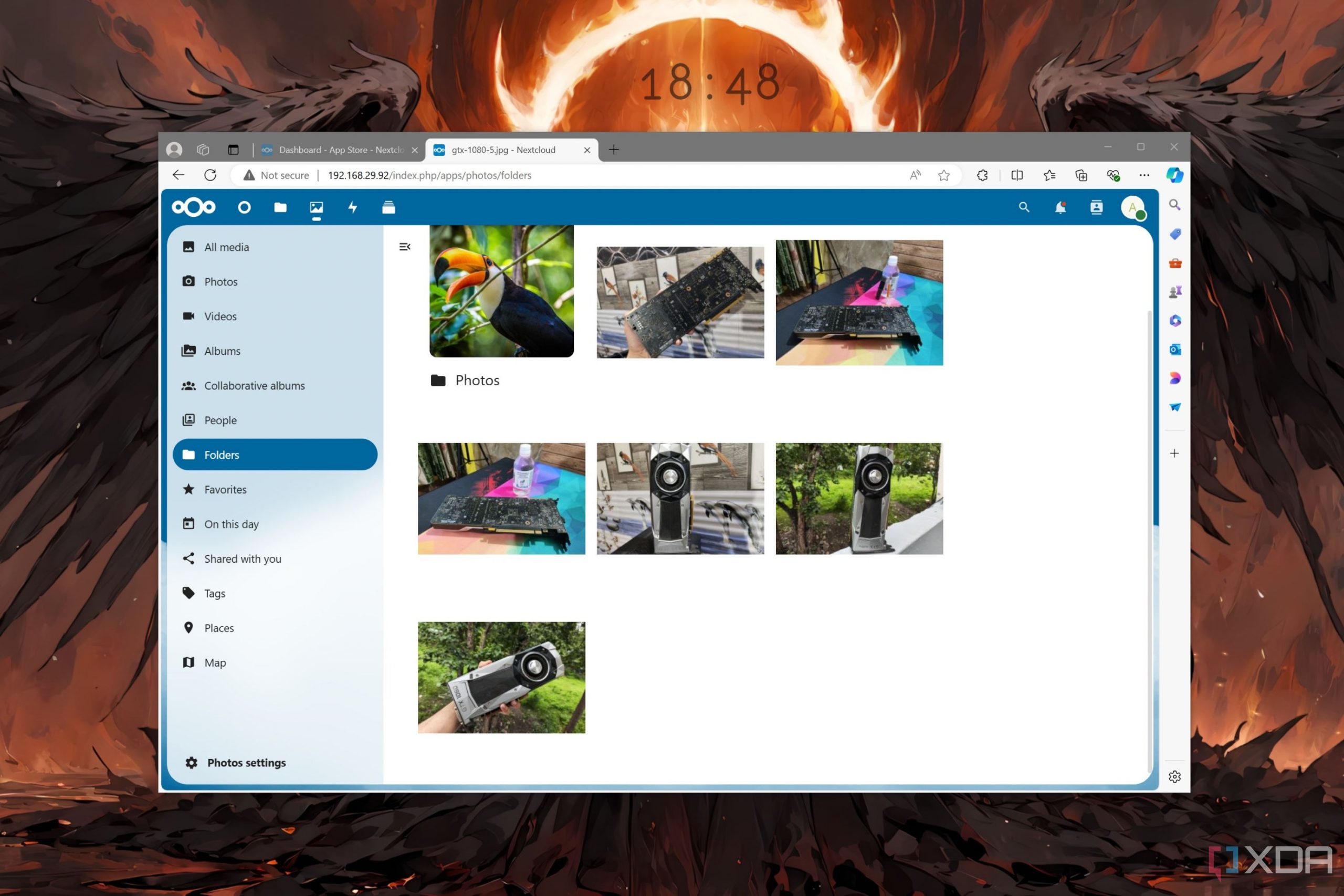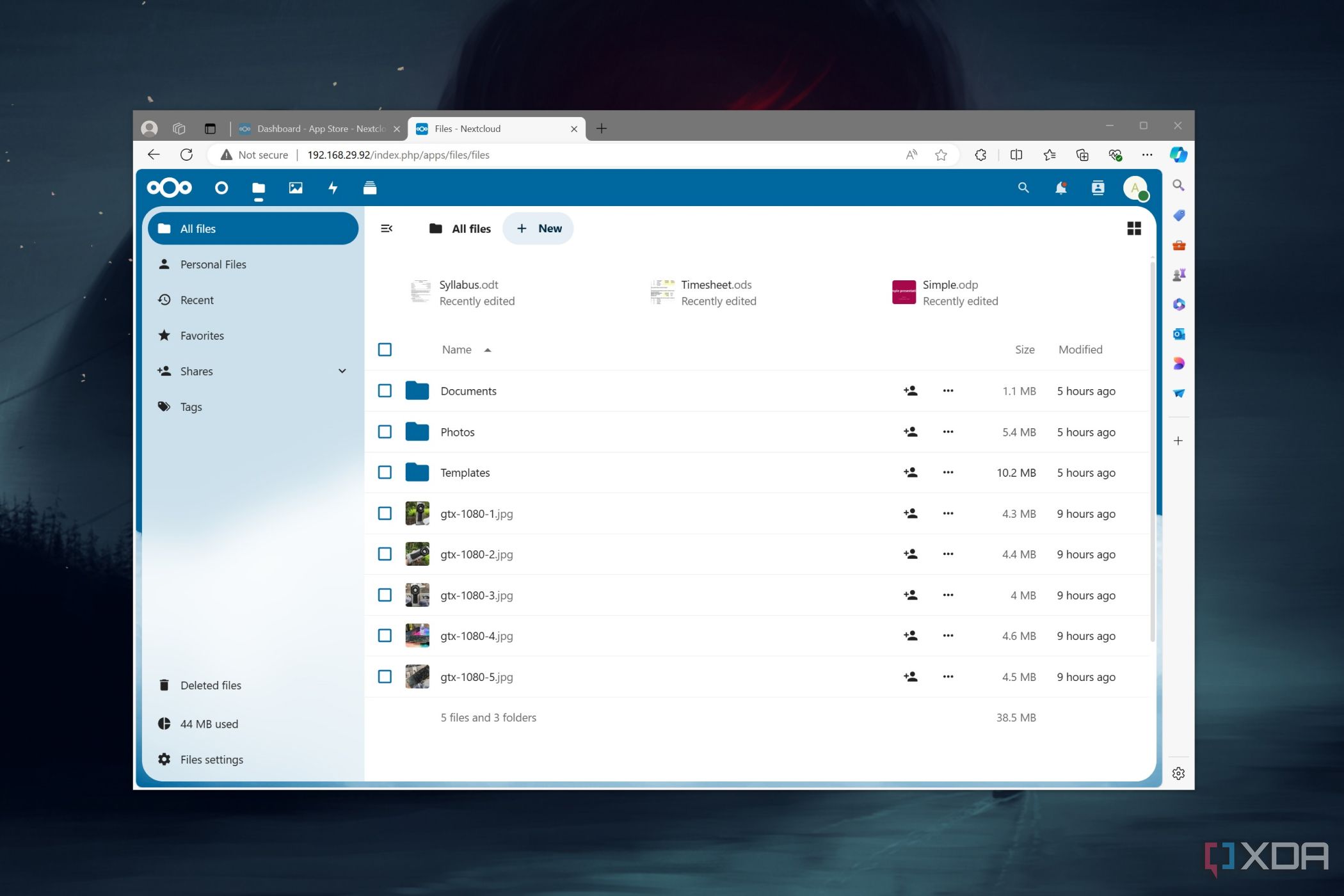Source: 7 best Docker containers for home servers
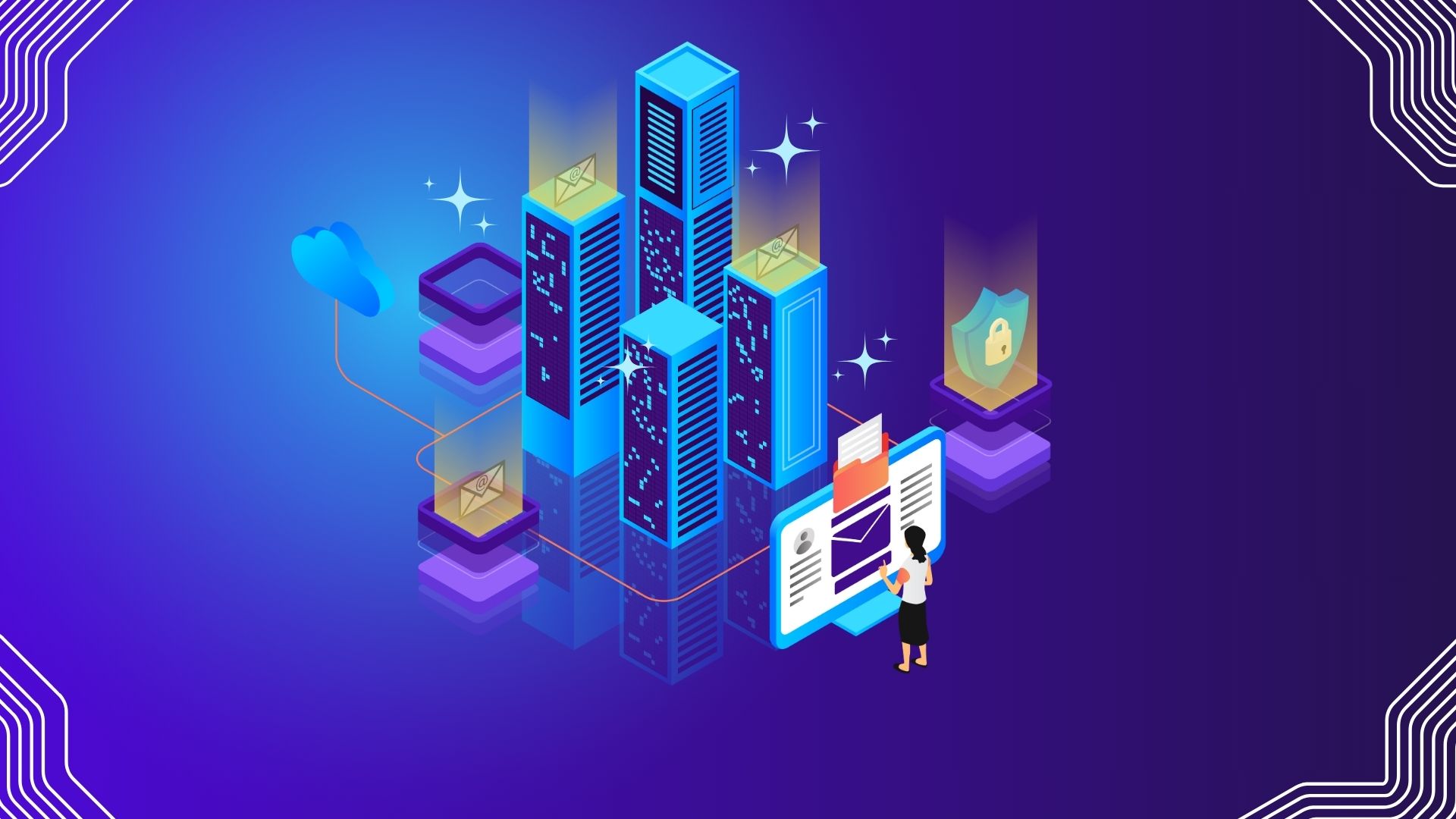
A home server can be a powerhouse for convenience and entertainment. But managing it can feel like a daunting task. Here is where Docker comes into play, which effortlessly runs applications in isolated containers and boosts efficiency and security. In this post, I will dive into the most useful Docker containers that will transform your home server into a productivity machine, a media streaming hub, and a fortress of digital security.
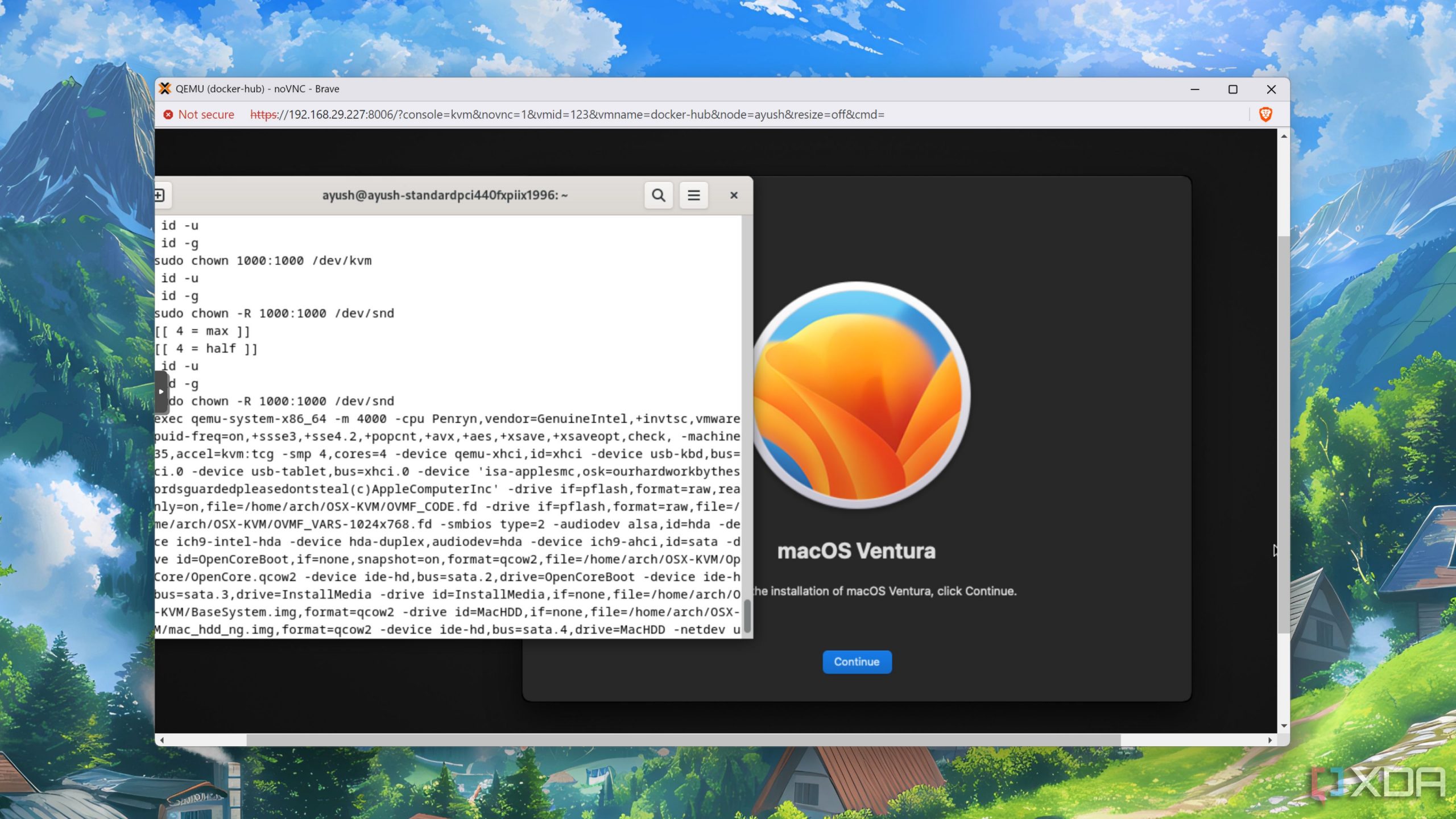
Related
5 of the coolest things you can run on Docker
Tired of running the same set of Docker images? You can spice things up by running these five services
7Fail2Ban
Security bouncer for your home server

Your home server may contain valuable data and personal files. Fail2Ban can act as a vigilant knight for your home server. It’s an automated security guard which constantly monitors your server’s log files for suspicious activities like failed login attempts, malicious requests, and more.
It also intelligently analyzes these logs to identify patterns of malicious intent. When Fail2Ban detects such patterns, it automatically adds a new rule to your server’s firewall to block the IP address. Fail2Ban is relatively easy to set up and configure, even for beginners. Overall, it’s a must-have Docker container to add an extra layer of security to your home server.
6Jellyfin
A personal media streaming library
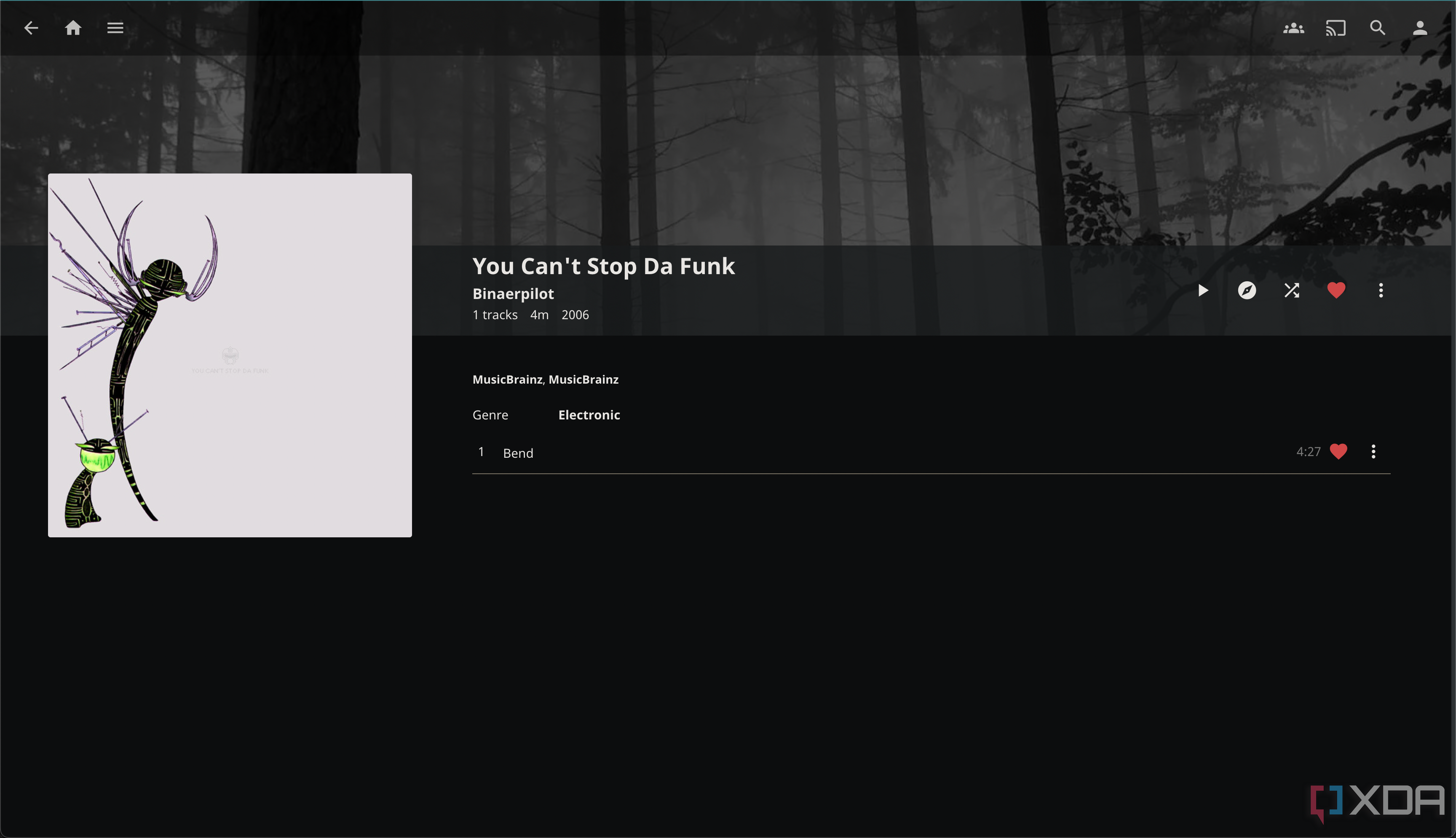
Does Jellyfin even need an introduction? It’s an open-source media server that lets you organize and stream your movies, TV shows, music, and even photos to any device. It transforms your home server into a robust media center. Unlike Spotify or Netflix, Jellyfind lets you own your media and have complete control over what you watch and listen to.
Whether it’s your phone, tablet, computer, smart TV, or even game console, you can access media from any device with an internet connection. It offers a sleek and intuitive interface, live TV with DVR, parental controls, and supports subtitles. You can take the entire experience to the next level with useful Jellyfin plugins.
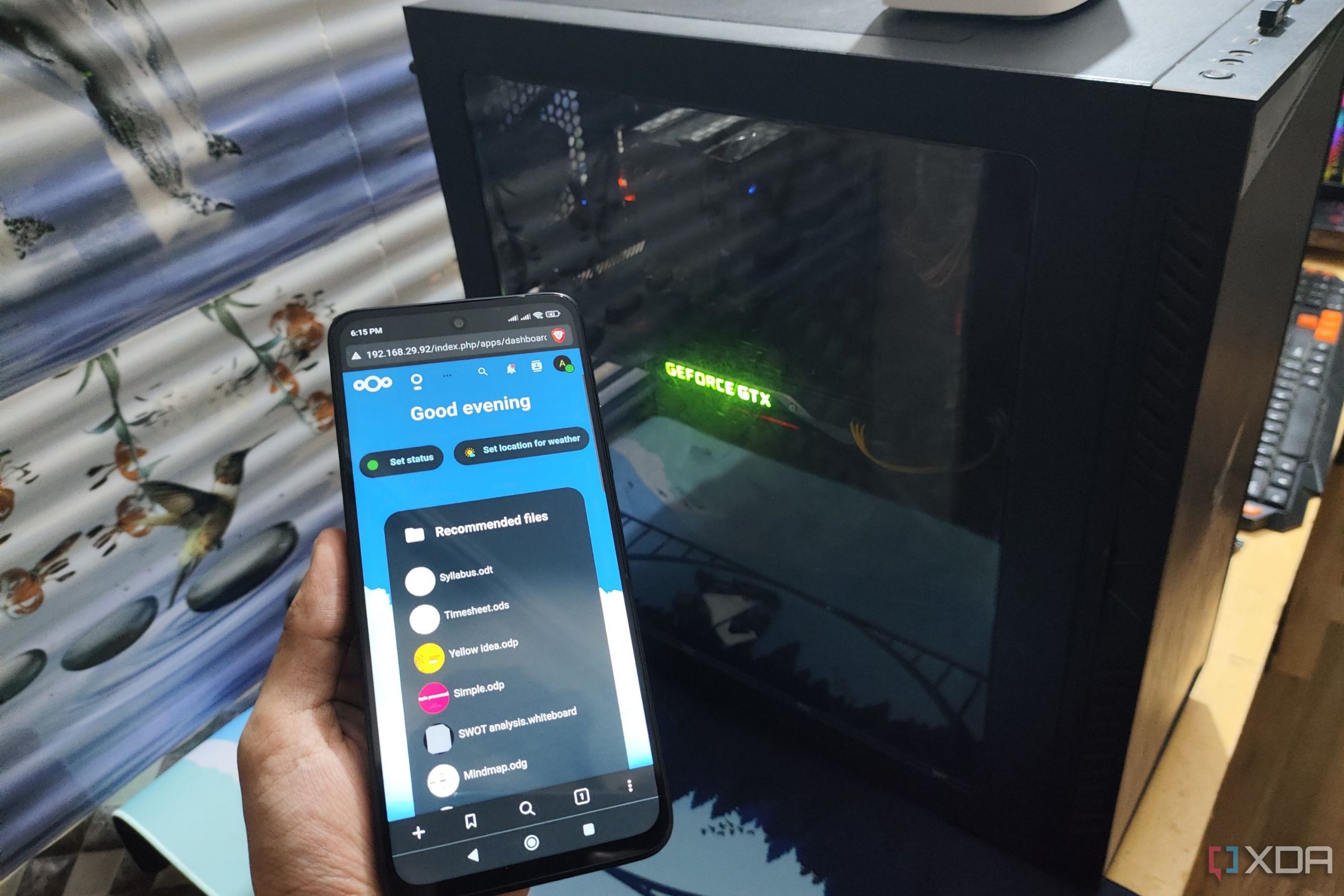
Related
5 Docker containers you should be using on your Windows 11 PC
Make your self-hosting workstation even more formidable with these five containerized tools
5Nextcloud
Secure and accessible cloud storage
Nextcloud is like having the convenience of Google Drive or Dropbox, but with the added benefits of privacy and control over your data. It’s a self-hosted cloud storage solution that transforms your home server into a personal cloud platform.
It’s a cross-platform solution with native apps on all platforms, integrates OnlyOffice for creating documents, presentations, and spreadsheets, and supports calendars, contacts, a Photo gallery, and more. Overall, it offers a wide range of features and can be customized with various apps to meet your specific needs. If you are using your home server to store and organize files, use Nextcloud to get the job done.
4Watchtower
Auto-update all containers
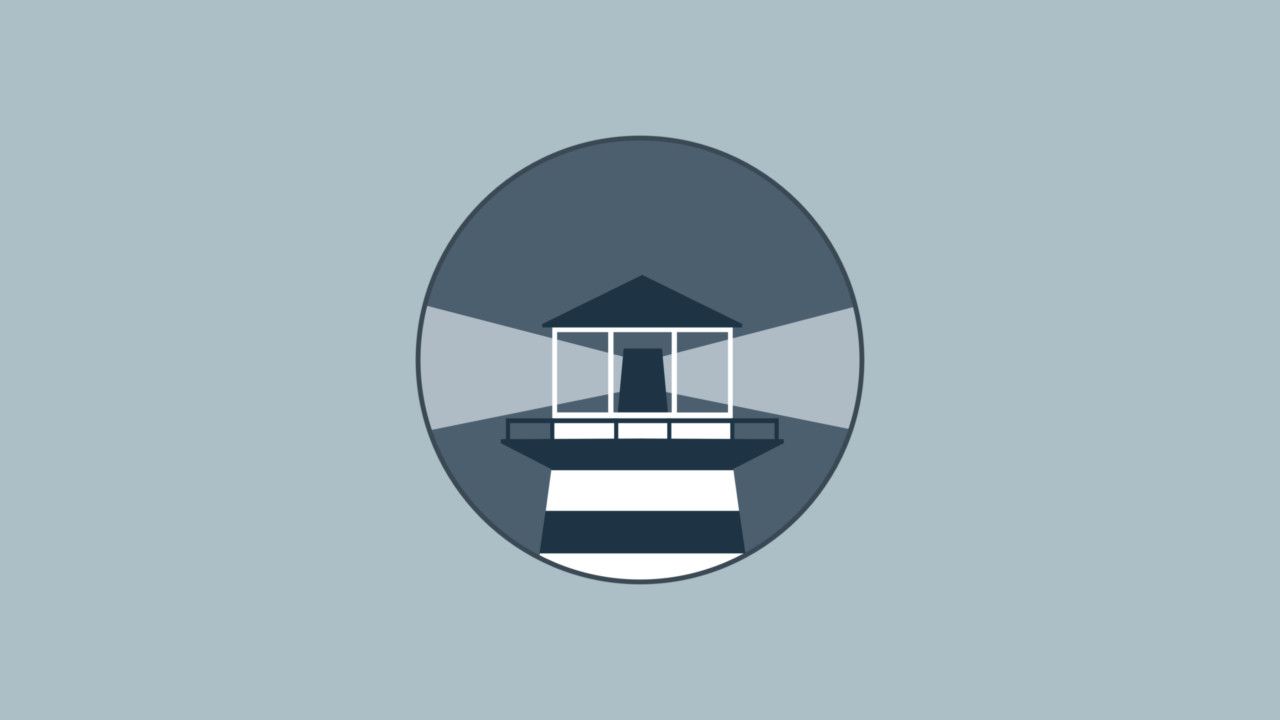
Once you start exploring the Docker ecosystem, you will soon fill it up with dozens of containers. They frequently receive updates to fix bugs, improve security, and add new features. Managing them can start to feel like a daunting task. That’s where Watchtower comes to the rescue.
It’s a handy utility that automatically updates your Docker containers whenever new versions are available. The service constantly runs in the background, checks for new updates, automatically pulls the new image, and reboots it with the updated image.
3Home Assistant
Brain of your smart home
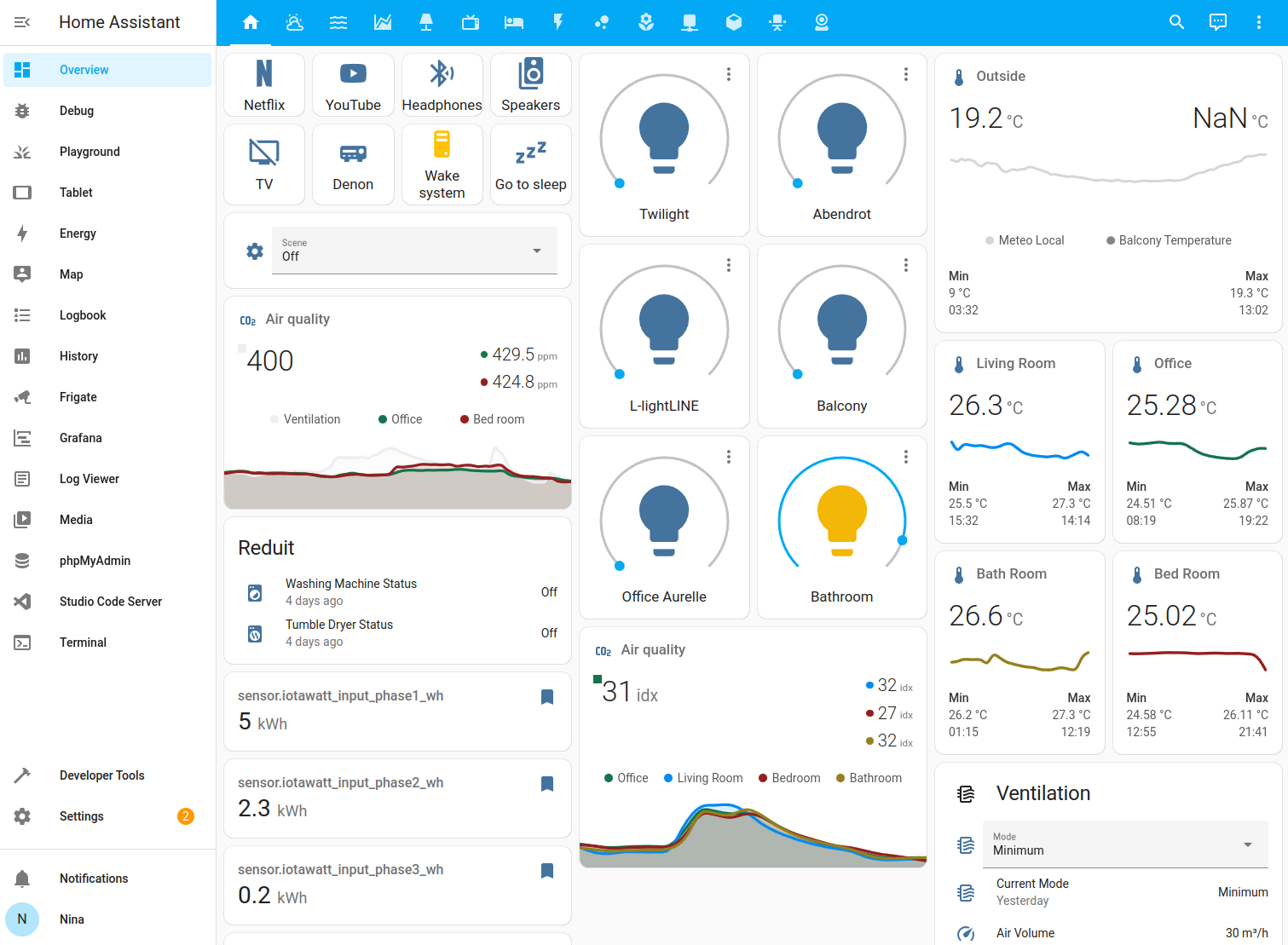
Home Assistant is an open-source home automation platform that acts as the brain of your smart home. Running it in a Docker container on your home server gives you complete control and flexibility. From lights and thermostats to locks, smart cameras, and media players, you can connect and control a vast array of smart home devices from a single dashboard.
It supports over 2000 different brands and ensures compatibility with the most popular smart home ecosystems. You can personalize your home environment with powerful automation as well. For example, you can turn on lights when you arrive home, adjust the thermostat based on your schedule, and even start the coffee maker before your alarm goes off. The possibilities are endless.
2Netdata
Track your home server like a pro

Netdata is a real-time performance monitoring tool that gives you detailed insights into your server’s health and activity. It’s like having a high-definition view of everything happening inside your home server. It tracks hundreds of metrics, including CPU usage, memory consumption, network traffic, and even hardware sensors to measure things like temperature.
I really like its interactive dashboard. It’s visually pleasing and easy to understand and navigate. Netdata is quite lightweight and efficient, and consumes minimal resources on your server. Needless to say, it’s a must-have Docker container for developers too.
1Duplicati
Back up essential files
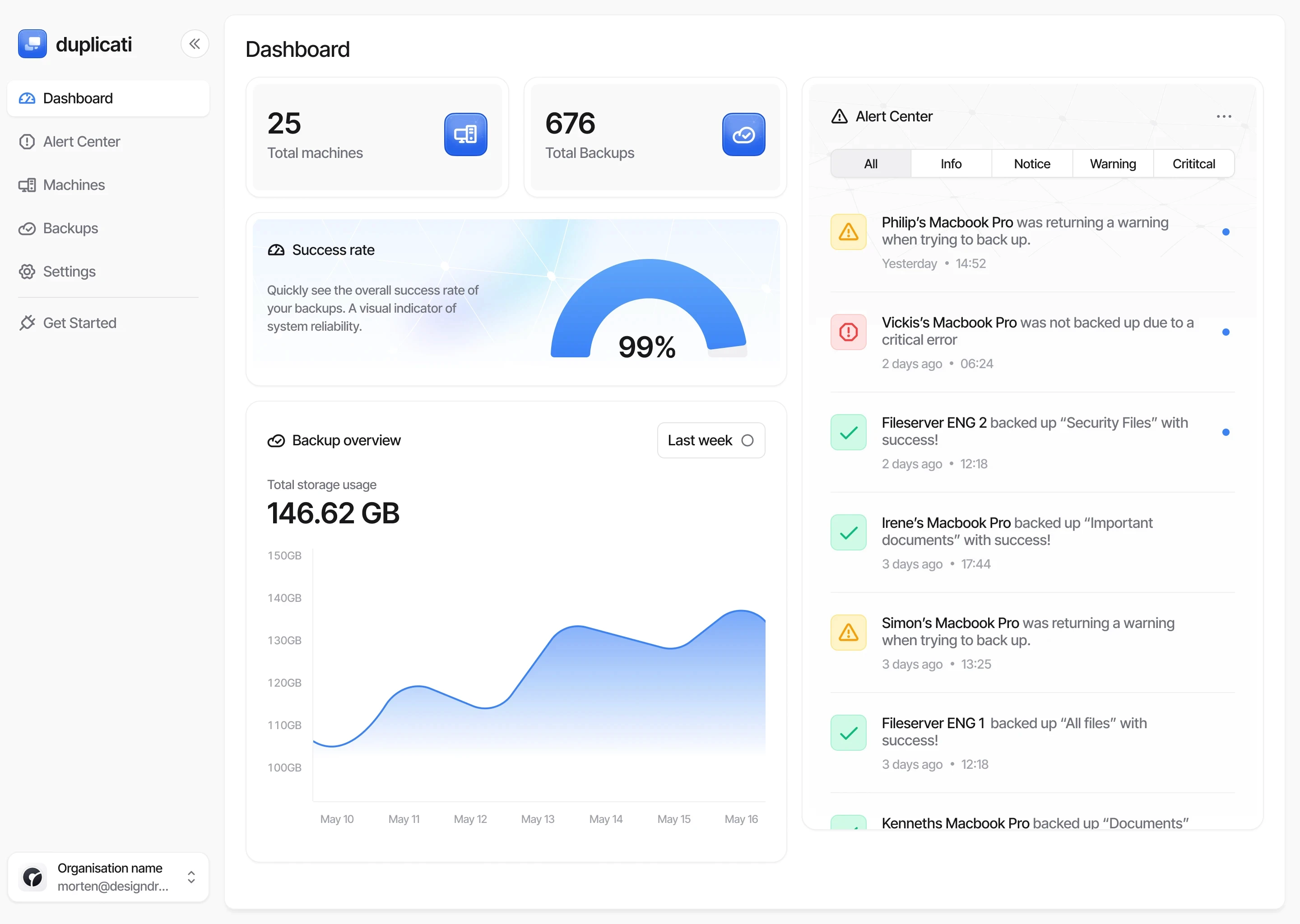
Duplicati is a free, open-source background solution that securely backs up your files to various destinations, including local storage, cloud services (e.g., Google Drive, OneDrive, Dropbox) and network shares. You can choose multiple destinations, choose to back up changes only (to save time and space), protect them with strong encryption, and even schedule them.
There is a user-friendly web interface that you can access from any device. With Duplicati running on your home server, you can create a robust backup strategy that meets your specific needs and keeps your confidential data safe and recoverable.
Supercharge your home network
Whether you are a seasoned tech enthusiast or just starting your home server journey, explore these containers to unlock a world of possibilities. The list above is just the tip of the iceberg. The Docker ecosystem is vast and constantly evolving, with new containers emerging all the time. So, go ahead, explore and experiment with multiple options for your home server.