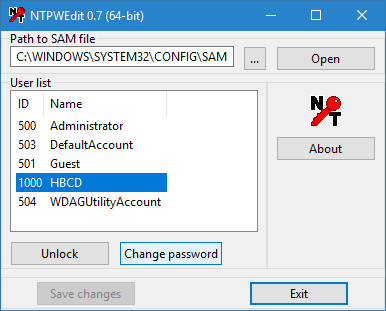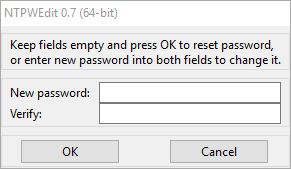remove any login password upon boot – W11 Pro
Hi friends –
I want to boot into one of my PC’s where I forgot the local and administrator password.
I remember that Staples had a utility that can reset it upon boot (from Microsoft).
Any assistance would be great;y appreciated.
Thanks! 🙂
Compumind
You can use Hiren’s Boot CD to reset Windows 11 Pro password. Follow these steps:
- Download Hiren’s Boot CD from here: https://www.hirensbootcd.org/download/
- Boot your computer with Hiren’s BootCD PE.
- Goto Start Menu -> Security -> Passwords -> NT Password Edit
- Open your SAM file (It is usually located in C:\Windows\System32\config\SAM).
- Click your username and the click ‘Change password’. To set a password, type your password both ‘New password’ and ‘Verify’ fields and then click to ‘OK’. To remove the password, leave both ‘New password’ and ‘Verify’ fields blank and then click to ‘OK’.
Boot from strelec, but only if you dont have bitlocker active.
- Edited
Yep, the Sergei Strelec WinPE ISO is excellent. I’ve used Active Password Changer from Sergei’s WinPE suite multiple times.
You can also download just the bootable Active Password Changer .iso image (which is around 400MB) from this site.
- Edited
Thanks, folks –
Isn’t there a simple bootable in one shot that can erase the local and administrator password?
Otherwise, I’m good. I wonder what Staples uses… 🙂
There are several simple, bootable tools that can reset or erase local and administrator passwords on Windows machines in one shot. Here are some popular options:
- Offline NT Password & Registry Editor
- Bootable ISO/USB – Works on most Windows versions (XP to Win10/11).
- Method: Clears or resets passwords by modifying the SAM registry hive.
- Download: https://pogostick.net/pnh/ntpasswd/
- PCUnlocker
- User-friendly bootable tool – Works on Windows 7/8/10/11, including BitLocker systems.
- Method: Resets local & admin passwords or unlocks accounts.
- Download: https://www.pcunlocker.com (Paid, but has a free trial).
- Kon-Boot
- Bypasses passwords without resetting – Works on Windows & macOS.
- Method: Temporarily bypasses login (no password change needed).
- Download: https://kon-boot.com (Paid, but older free versions exist).
- Hirens BootCD / Medicat
- All-in-one toolkit – Includes password reset tools like NTPWEdit and Lazesoft Recovery.
- Download:
- Hirens: https://www.hirensbootcd.org
- Medicat: https://medicatusb.com
What Staples (or Other Repair Shops) Likely Use
Most tech repair stores (like Staples, Best Buy, etc.) use:
- PCUnlocker (easy GUI)
- Hirens BootCD (for multiple tools)
- Lazesoft Recovery Suite (simple password reset)
Quick Steps (Using Offline NT Password & Registry Editor)
- Burn the ISO to USB using Rufus or Ventoy.
- Boot from USB, follow prompts to reset the SAM file.
- Done—no password required on next boot!
Resetting a Windows 11 password **without any 3rd party tools or bootable media:
Method 1: Using Microsoft Account Online (If Linked)
If you’re using a Microsoft account (not a local account), you can reset the password online:
- Go to Microsoft Password Reset.
- Follow the steps to reset your password.
- After resetting, log in to Windows 11 with the new password.
Note: This requires internet access and a linked email/phone for recovery.
Method 2: Using Another Admin Account (If Available)
If there’s another admin account on the PC:
- Log in to the other admin account.
- Open Command Prompt (Admin) or PowerShell (Admin).
- Reset the password:
net user "username" "newpassword" ``` (Replace `username` and `newpassword` with your details.) 4. Reboot and log in with the new password. Method 3: Safe Mode with Built-in Administrator (If Enabled) Some Windows systems have a hidden **built-in Administrator account** (disabled by default). To enable it: 1. **Restart PC** → Hold **Shift** while clicking **Restart**. 2. Go to **Troubleshoot** → **Advanced Options** → **Command Prompt**. 3. Enable the hidden admin account: ```cmd net user Administrator /active:yes ``` 4. **Reboot**, log in as **Administrator** (no password needed). 5. Open **Command Prompt (Admin)** and reset your main account password: ```cmd net user "YourUsername" "NewPassword" ``` 6. (Optional) Disable the built-in admin: ```cmd net user Administrator /active:no ``` Method 4: Using Windows Recovery Environment (WinRE) If no other accounts exist, you can abuse **WinRE** (Windows Recovery): 1. **Force shutdown** your PC 3 times to trigger **Automatic Repair**. - Hold the power button during startup to force shutdown. 2. Go to **Advanced Options** → **Command Prompt**. 3. Replace **Utility Manager** with **CMD** (temporary backdoor): ```cmd move c:\windows\system32\utilman.exe c:\windows\system32\utilman.exe.bak copy c:\windows\system32\cmd.exe c:\windows\system32\utilman.exe ``` 4. **Reboot**, click the **Accessibility (Ease of Access) icon** on the login screen.